Using Norton AntiVirus™
| Getting Started | Launching a Full System Scan | Scheduling Regular Scans | Performing Limited Scans |
Scheduling Regular Scans
Initially, Norton Security Online and Norton AntiVirus™ is set up to automatically run a full scan of your entire computer every week. Under most circumstances, this default scanning schedule is convenient and effective. However, you can change the schedule for running regular scans by modifying the time of day and/or the interval between scans.
Here's How
-
Open Norton Security Online.
-
In the Tasks & Scans list, click Configure a Scan and then click Schedule Full System Scan.
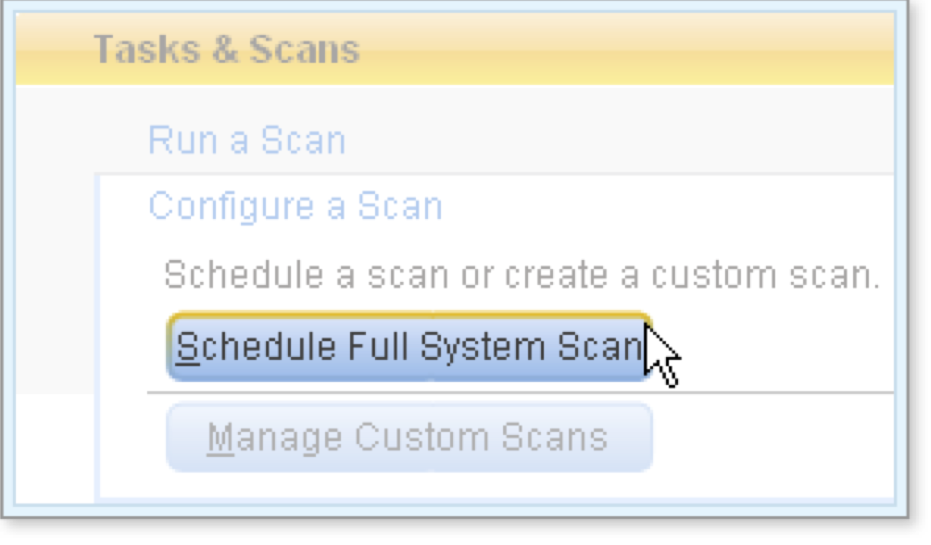
The window Run Full System Scan opens.
-
Use the controls in the window to adjust the displayed schedule on the Schedule tab. Adjustments include the following actions:
-
Select the interval for the scan—for example, weekly or monthly—from Schedule Task and a time from Start time.
-
Depending on the interval you choose, you may need to specify additional schedule options in Schedule Task (interval)—for example, the day of the week to run the scan.
-
Click Advanced to open the window Advanced Schedule Options where you can specify a date range for scans as well as closer intervals—in hours or minutes—between the running of multiple scans in one day.
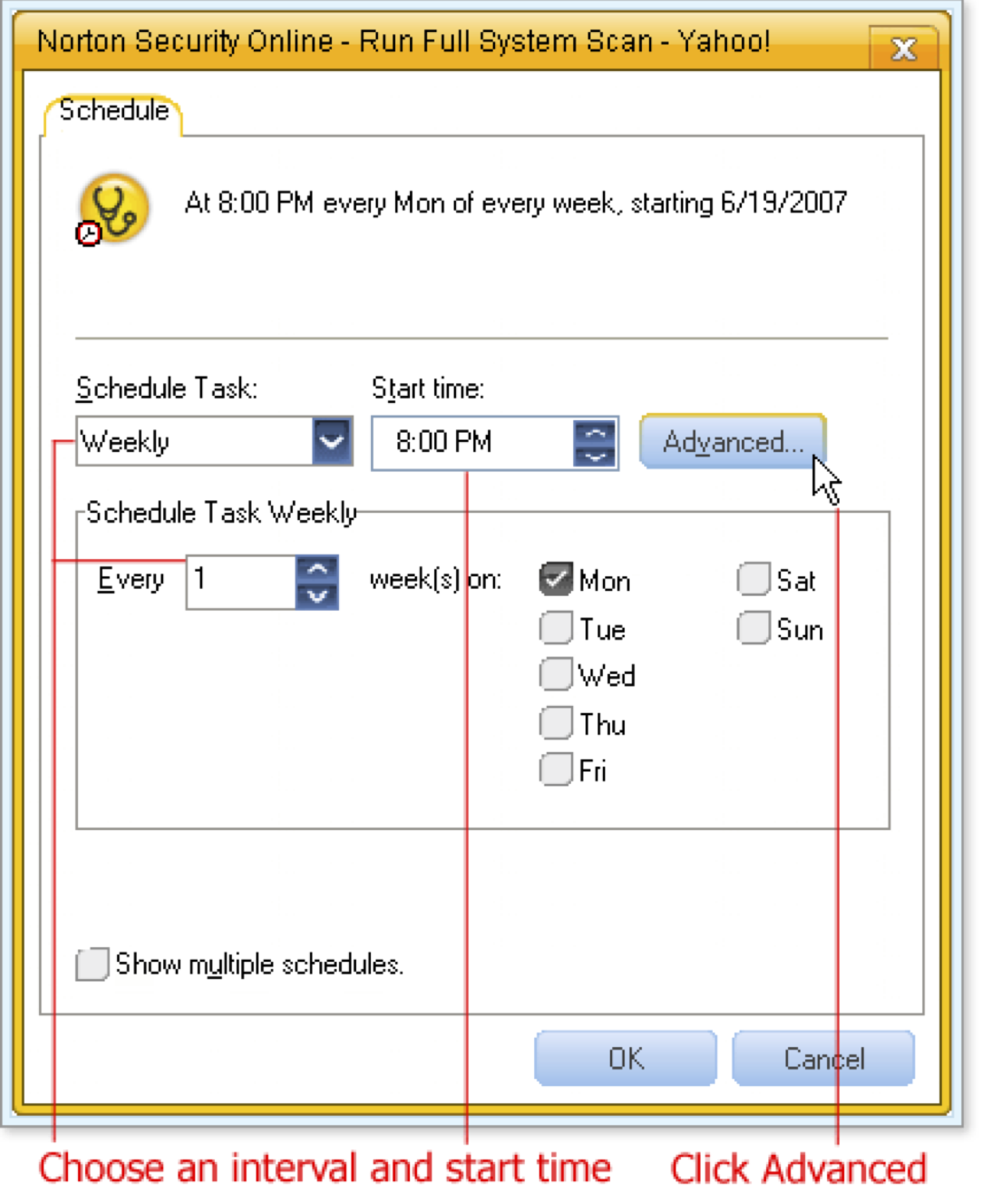
-
-
As needed, click Show multiple schedules to enable you click New to create a new schedule, click Delete to delete an established schedule chosen from the top list of schedules.
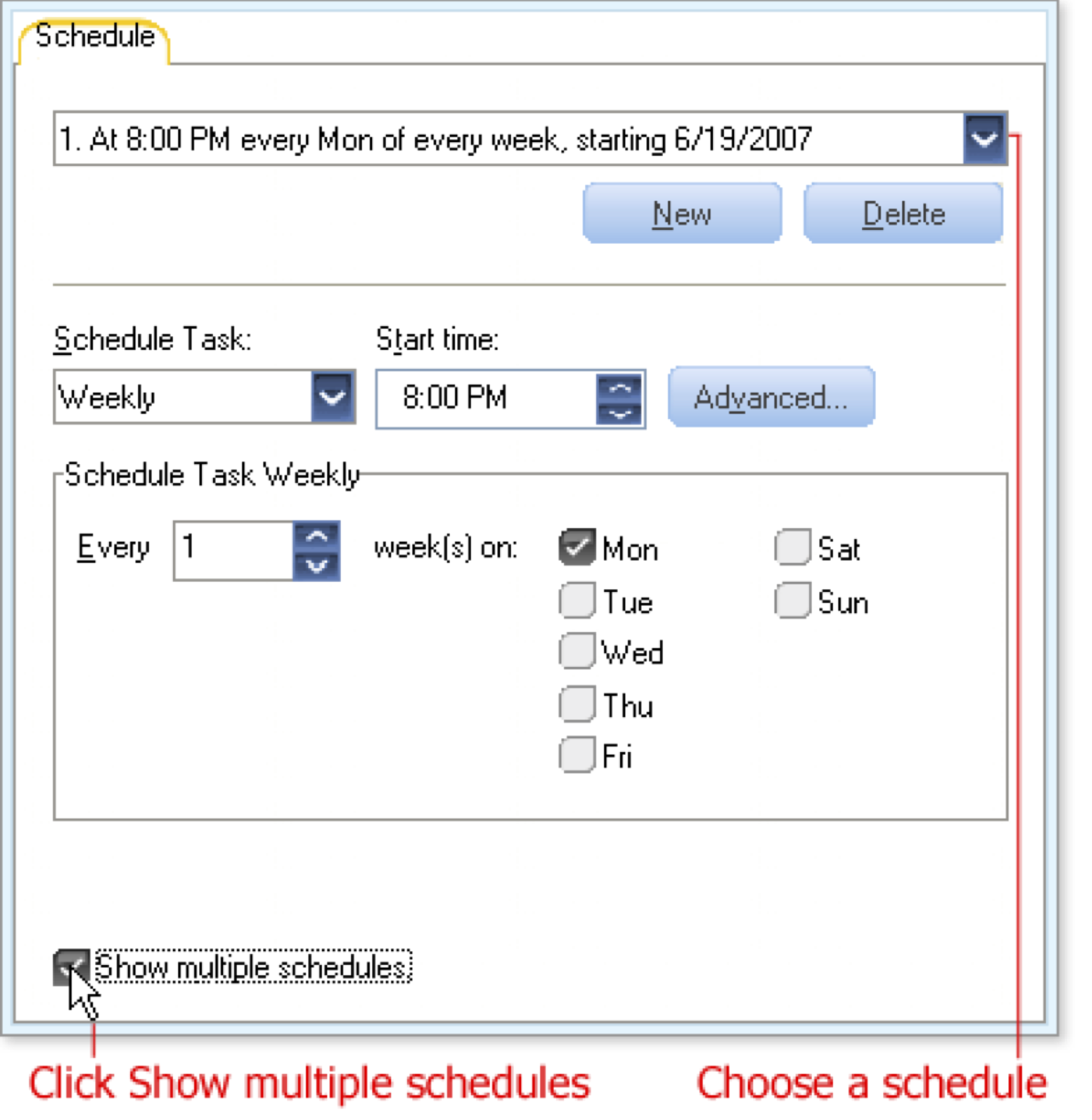
-
Click the OK button to accept the new scanning schedule.
What's Next
If you want to scan only part of your computer, such as a single file or directory, you can perform a limited scan.
Words to Know
- Scan: the process of checking files to see if they contain known viruses or other types of nuisance software.