Using Norton AntiVirus™
| Getting Started | Launching a Full System Scan | Scheduling Regular Scans | Performing Limited Scans |
Performing Limited Scans
By default, Norton AntiVirus™ scans the contents of all the current drives on your computer, including hard drives, removable media such as ZIP drives and floppy drives, and any mapped network drives—even CDs or DVDs that are in a disk drive. To confine a scan to particular areas of your computer, you can run a limited scan.
Here's How
-
Open Norton Security Online. (Remind me how.)
-
In Tasks & Scans, click Configure a Scan and then click Manage Custom Scans.
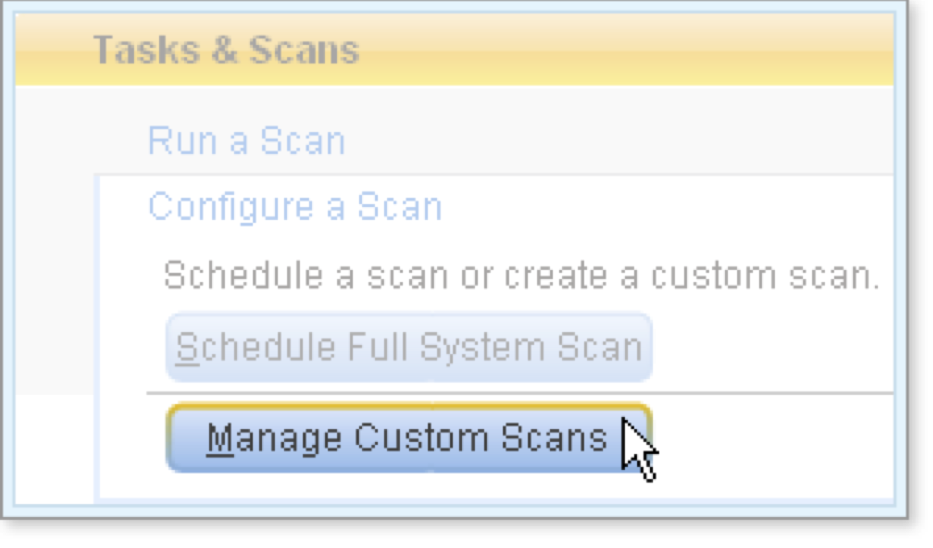
-
Click one of the following links: Scan drives, Scan folders, Scan files, or the name of a custom scan.
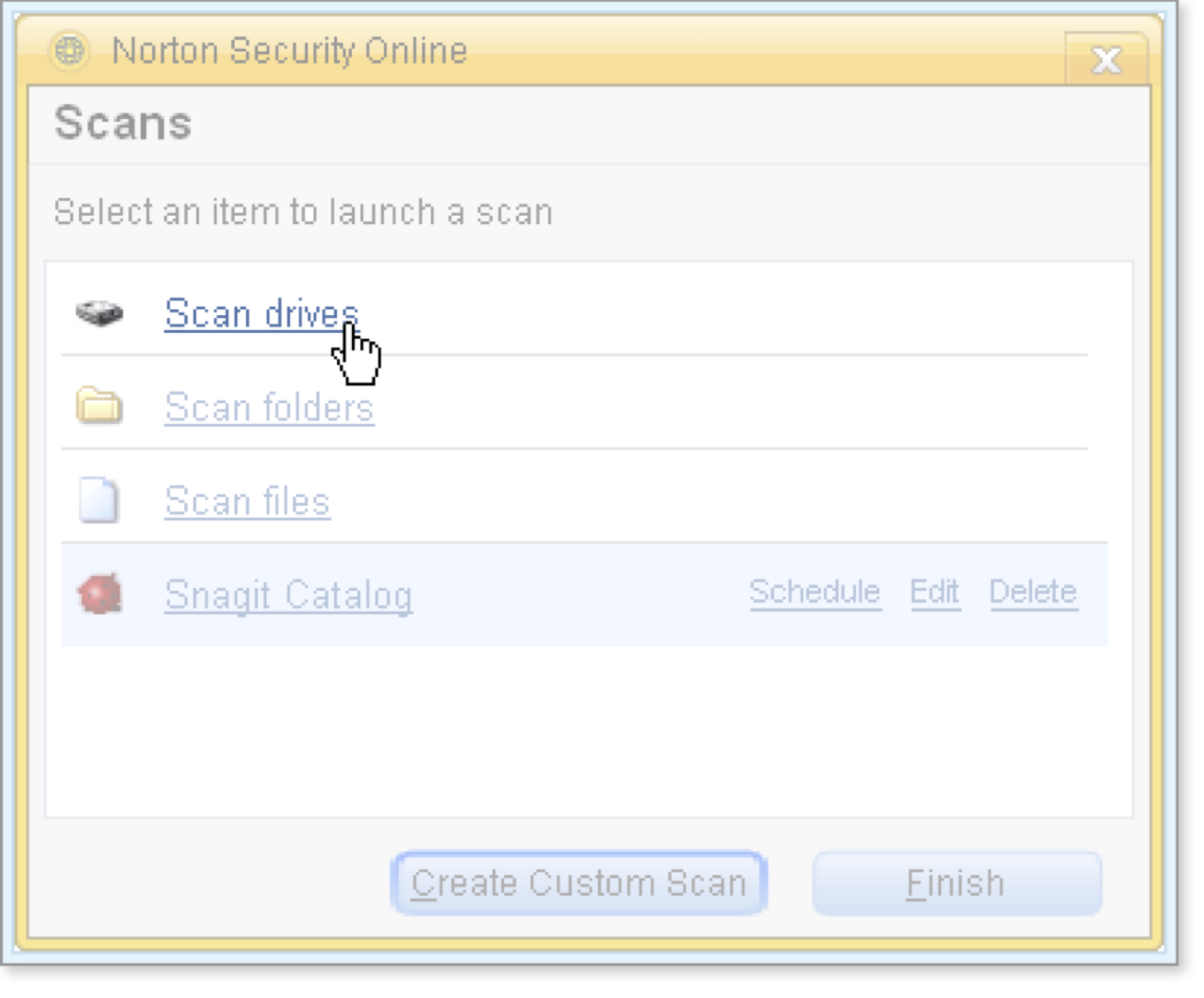
-
Scan drives enables scanning of specific drives (hard drives, external hard drives, and so forth) chosen in a second window:
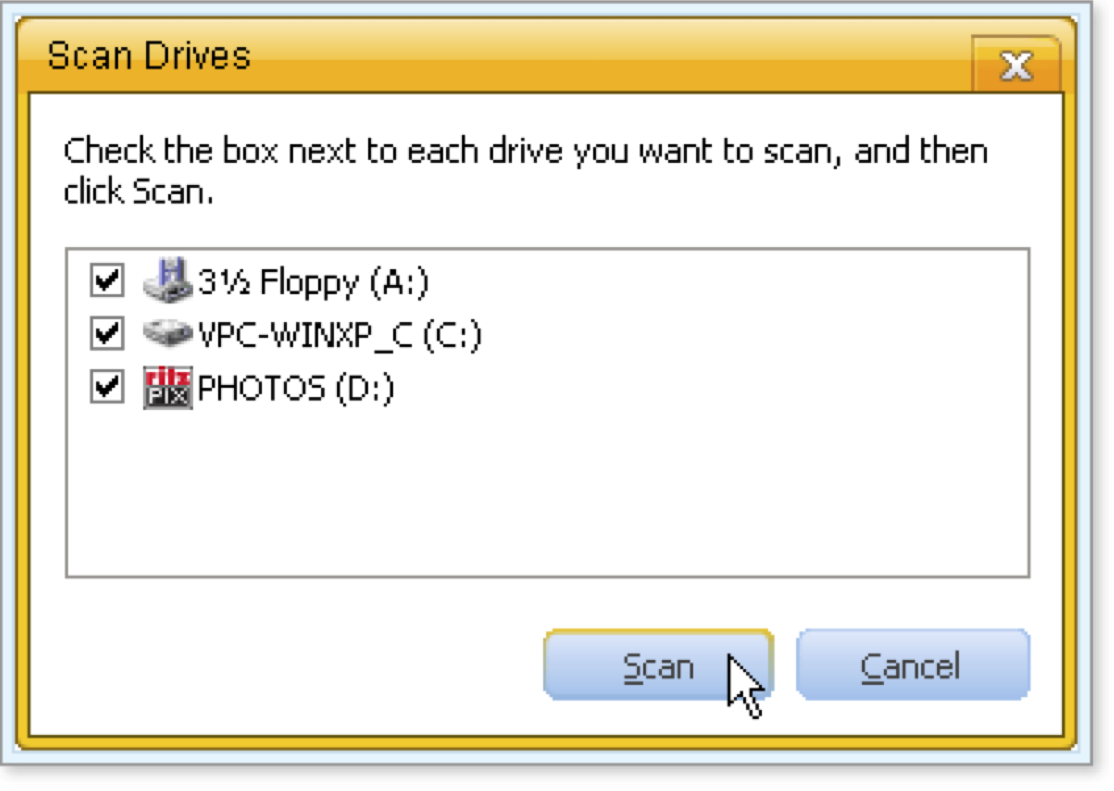
-
Scan folders enables scanning of specific folders chosen in a second window:
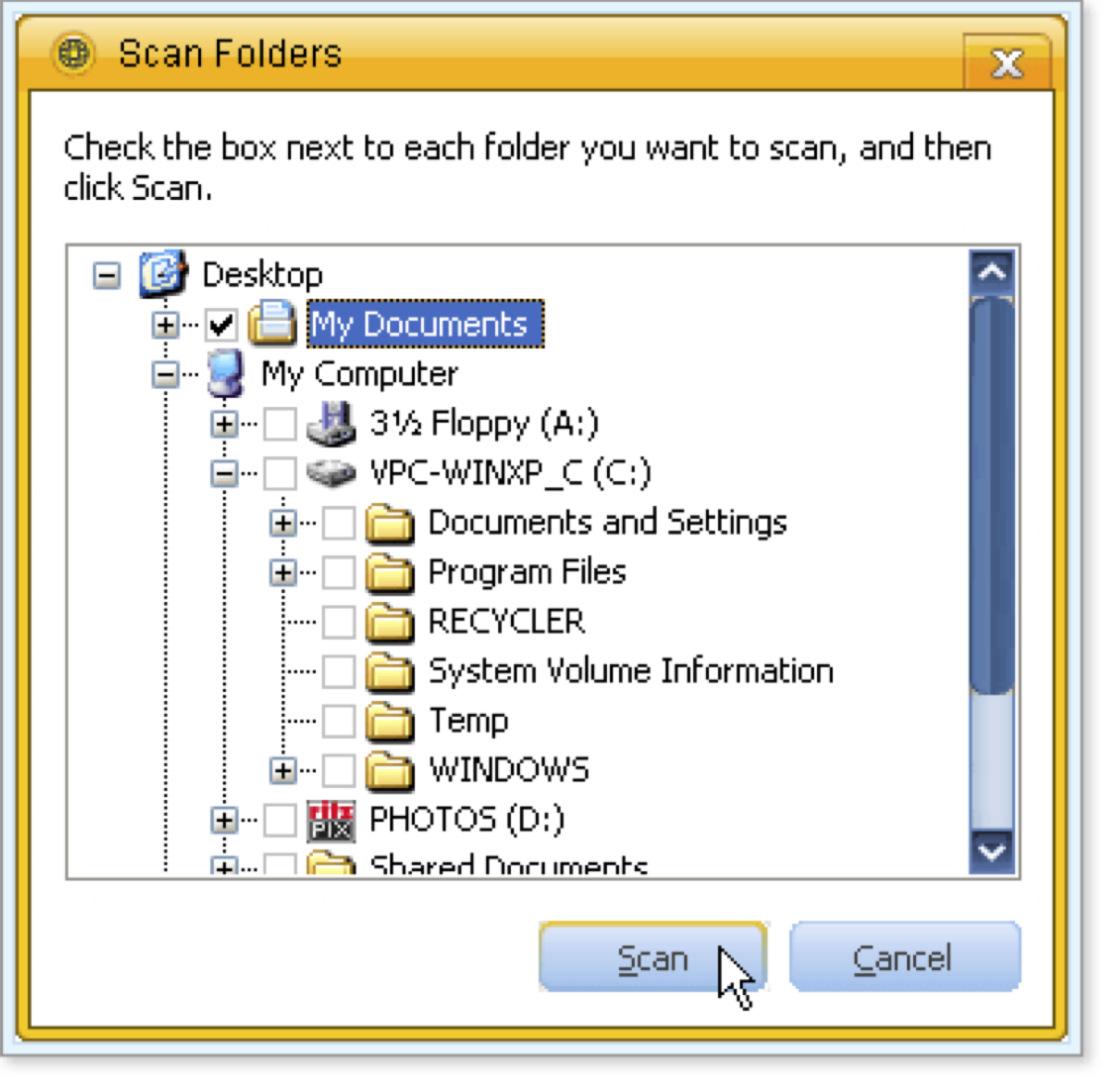
-
Scan files enables scanning of specific files chosen in a second window:
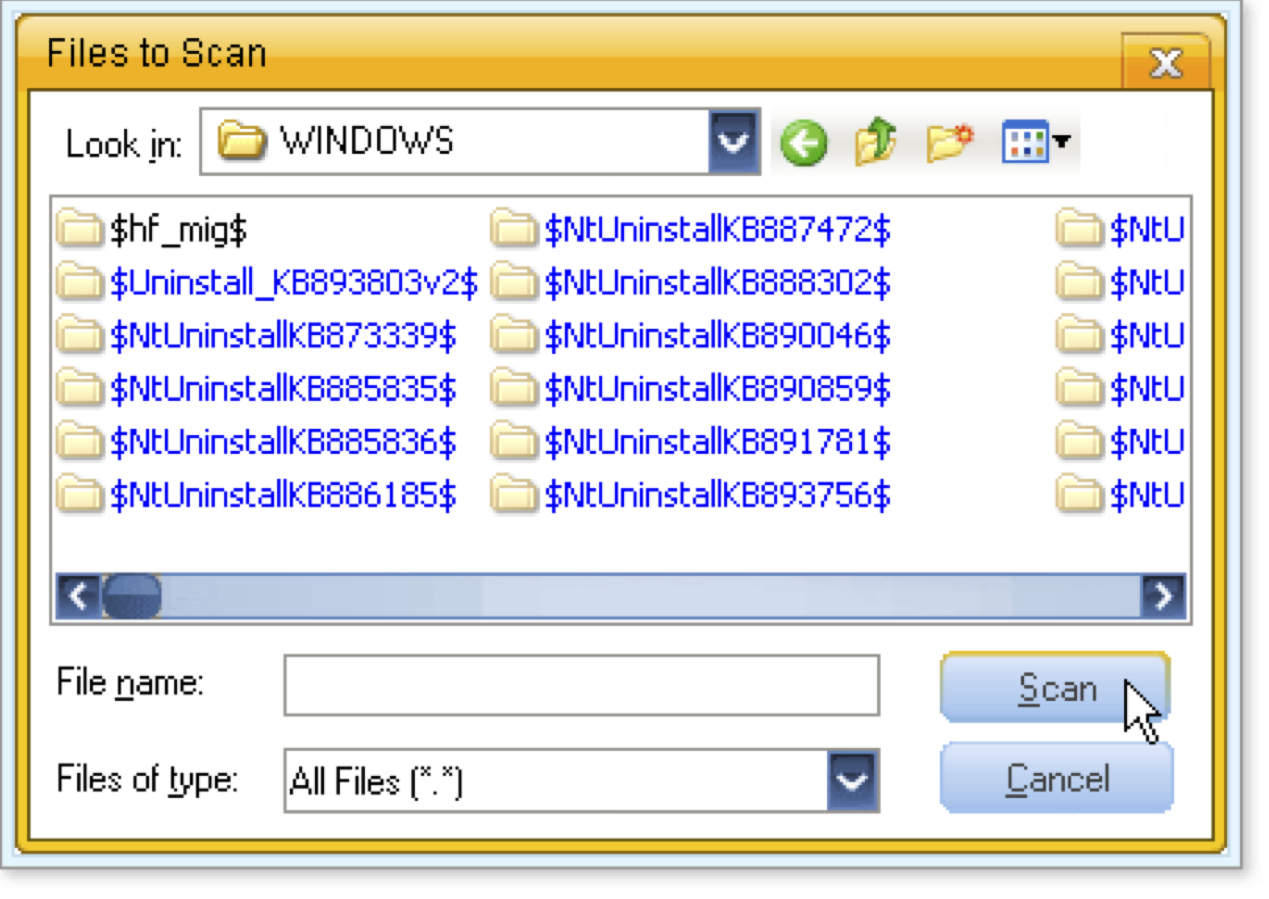
-
A custom scan is a scan that you have specifically set up for this computer by clicking Create Custom Scan.
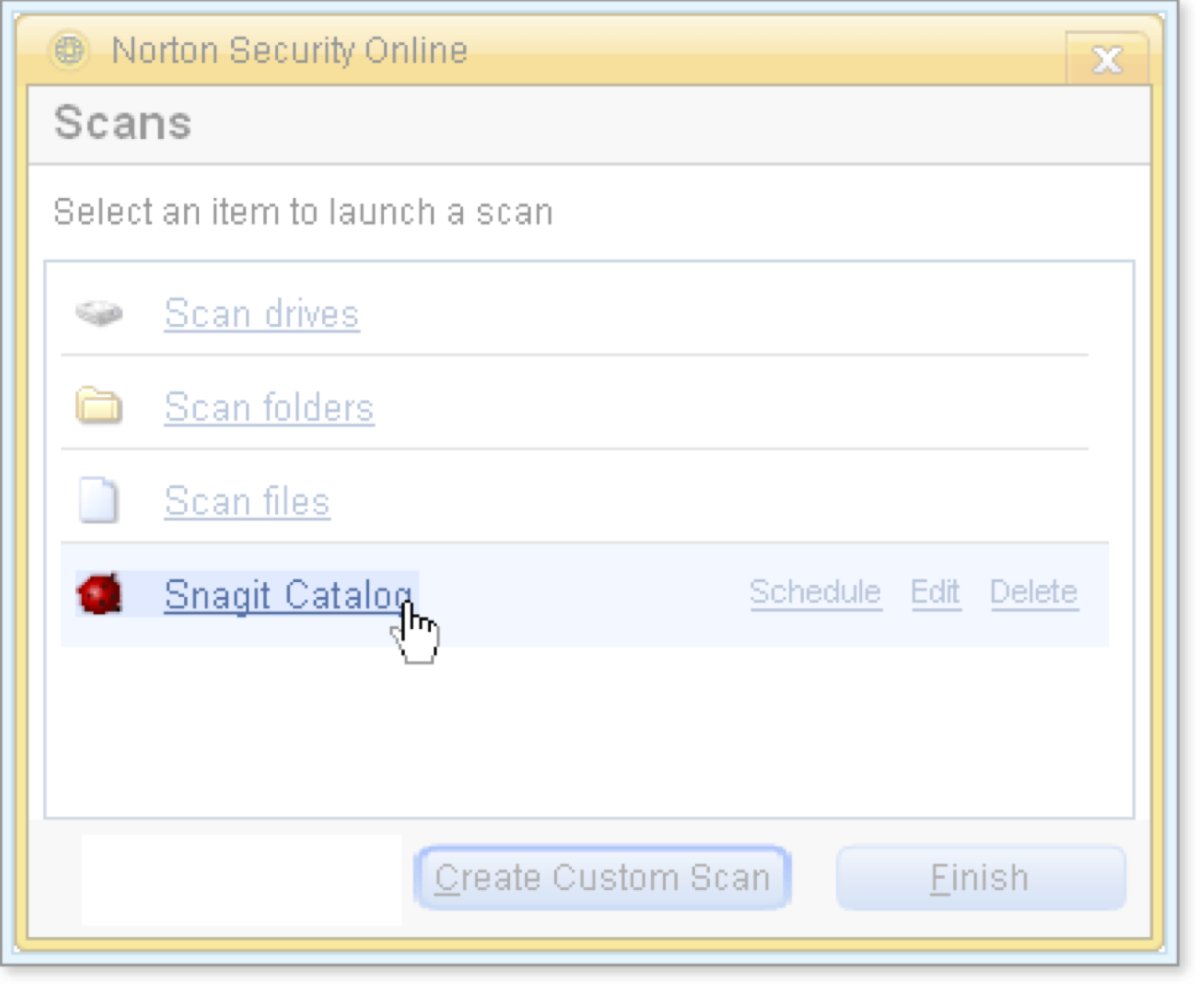
If you choose the name of a custom scan, the scan starts automatically.
-
-
If you choose to scan drives, folders, or files, a window appears where you can specify the specific item or items to scan. Select what you want to scan, then click Scan to start an immediate scan of the selected items.
The Scan window appears just as it does for a full scan, as described in Launching a Full Scan of Your Computer.
-
Manage the scan and the scan results.
-
Click Finish to close the Scans window.
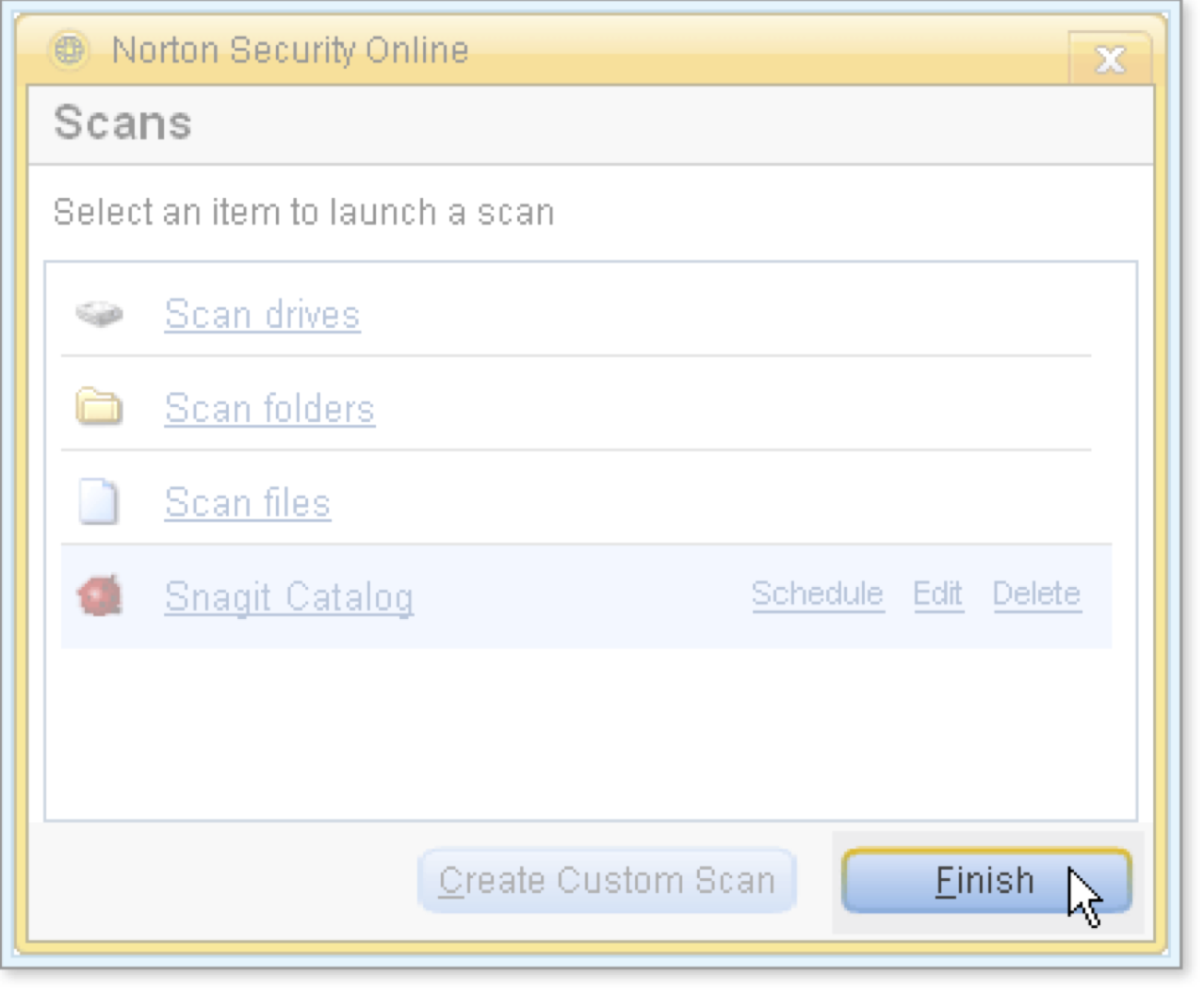
What's Next
It's also possible for you to create and schedule custom scans for parts of your computer that you want to check regularly. For additional information about custom scans and other aspects of working with Norton Security Online, click the Help links in the Norton Security Online windows.
Words to Know
- Download: to transfer a file from a remote computer to your computer.
- Scan: the process of checking files to see if they contain known viruses or other types of nuisance software.
- Virus: a computer program that attaches itself to other programs and causes harm to computer software, data, and/or hardware, often undetected until it is too late.