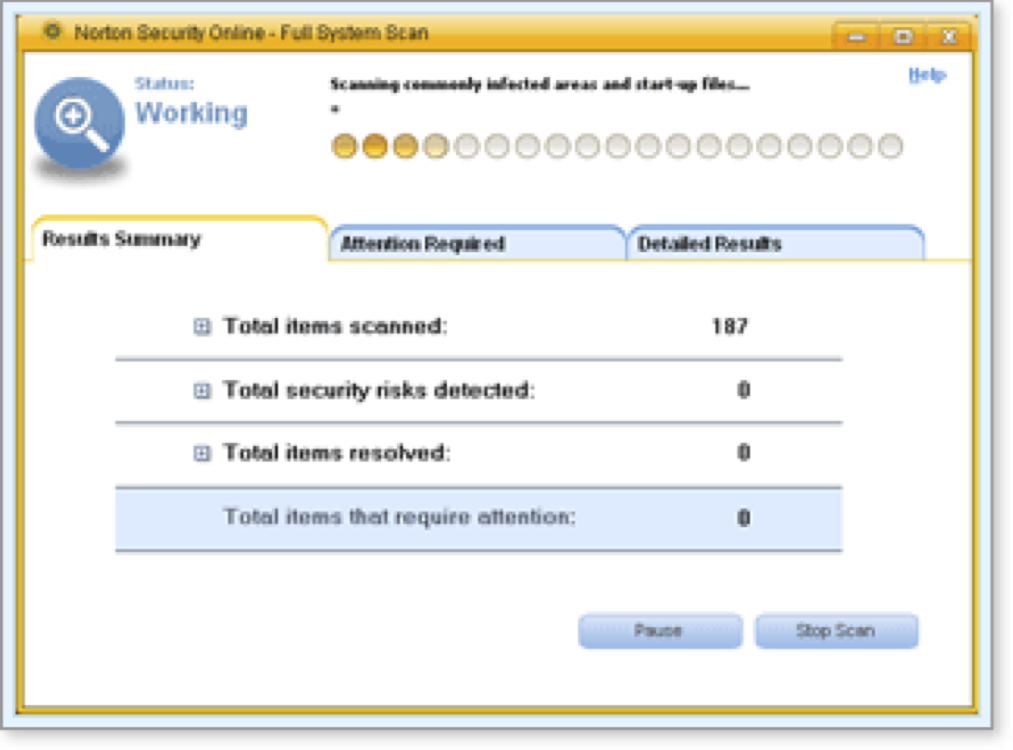Using Norton AntiVirus™
| Getting Started | Launching a Full System Scan | Scheduling Regular Scans | Performing Limited Scans |
Lauching a Full System Scan of Your Computer
By default, the Norton AntiVirus™ software regularly scans your computer for viruses and spyware. If you have the Norton Security Online Auto-Protect feature turned on, Norton AntiVirus™ also automatically scans new files as they're introduced onto your computer.
Under most circumstances you don't need to worry about initiating scans. If, however, you're concerned that your computer might be infected, you can launch an antivirus scan manually. Launching a scan yourself immediately evokes a scan of the contents of your computer's current drives, including hard drives, removable media such as ZIP drives and floppy drives, and any mapped network drives.
(More Details)
Here's How
-
There are two ways to launch a full system scan of your computer for infections:
-
Click Scan Now on the Norton AntiVirus™ pane of the Online Protection Dashboard.
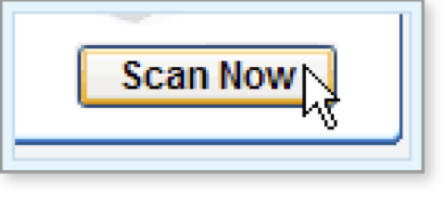
-
Click Run Full System Scan in the Tasks & Scans menu of the Norton Security Online window tab.
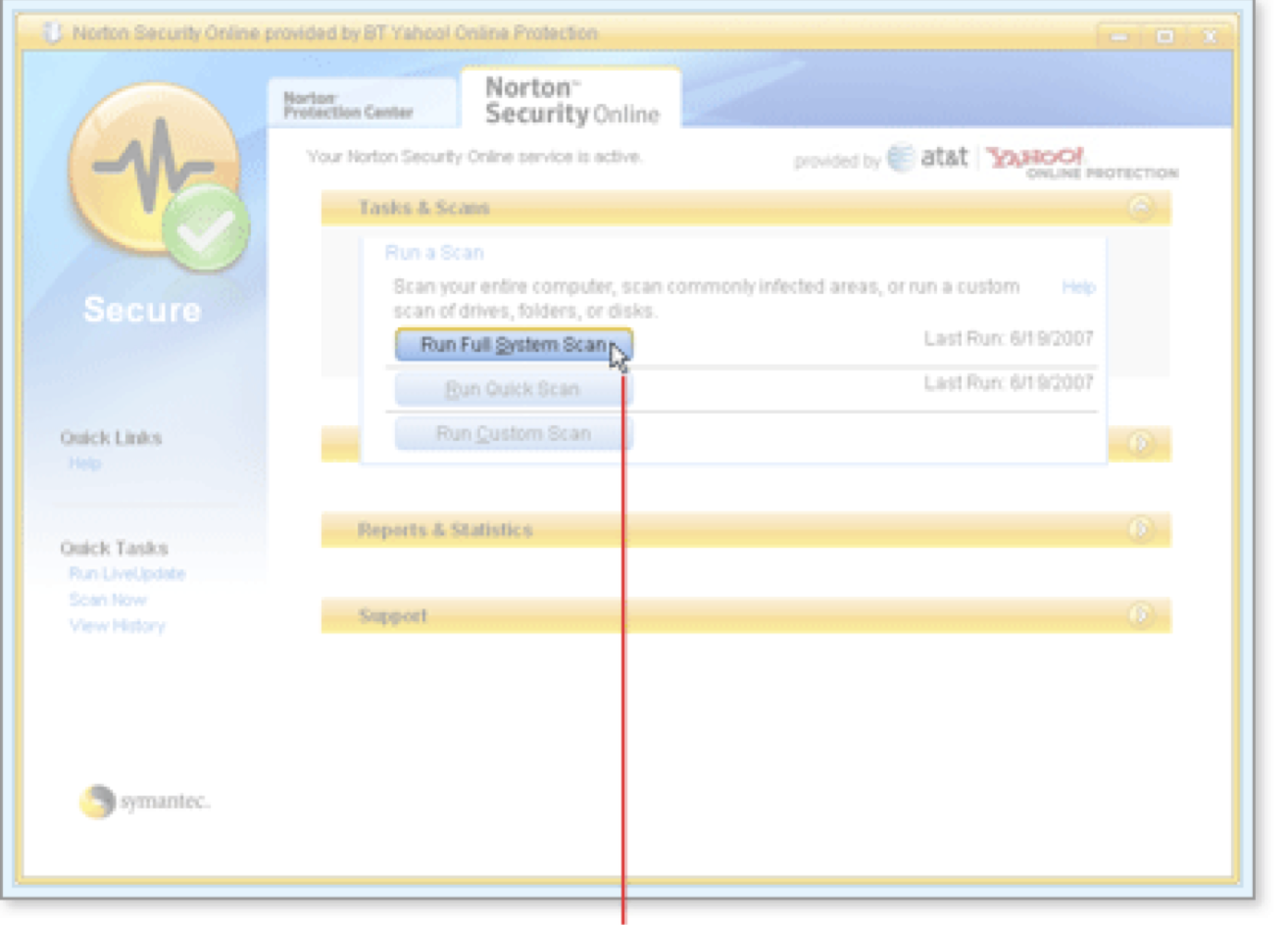
The scan begins immediately, and the Full System Scan window opens, displaying information about the progress of the scan and any infections that Norton AntiVirus™ finds.
The following information is displayed and updated during a scan:
- The total number of files scanned
- The number of viruses, spyware programs, and other security risks detected
- The number of detected security risks Norton AntiVirus™ repaired, has removed, quarantined, or excluded from future scans
Above this information, animated disks of gold and white and a status message show that a scan is in progress.
To stop a scan in progress, click Stop Scan. To cancel the scan completely, click Yes.
To temporarily suspend a scan in progress, click Pause. Click Resume to continue with the scan.
Click + to open details of items scanned, risks detected, and items resolved. Click – to close the details.
-
-
When the scan is finished, the Full System Scan window displays the results.
If the scan finds security risks, they appear in the tabs Attention Required and Detailed Results.
-
As needed, click the tabs Attention Required and Detailed Results and review any items there.
-
In Attention Required, view details about remaining risks — viruses, spyware, and other risks — that Norton Security Online could not resolve or has not yet attempted to resolve. You can select an action for Norton Security Online to take based on the information that is displayed for each item. Recommended actions are indicated with an asterisk (*). You can also view details about resolved risks — viruses, spyware, and other security risks — and the actions that Norton Security Online took to resolve these items. Resolved items have been repaired or removed and do not require further action.
-
In Detailed Results, you can view the risk name and its status. Risks that have been removed are located in Quarantine and can be restored at any time using Security History. You can also export your scan results.
-
-
Close the Full System Scan window by clicking the Finish button.
Note: You may need to restart your computer when the scan completes. If Norton Security Online or Norton AntiVirus™ prompts you to restart your computer, close the message, save any open files, then restart your computer.
-
If you are finished with the scan, close the Norton Security Online window by clicking the X in the top right corner.
What's Next
You can review information about the risks found during the Norton AntiVirus™ scan by opening the Security History window.
You can use the Norton Security Online window tab to run different kinds of scans
Words to Know
- Quarantined item: a file or other item on your computer that online protection software has determined to be infected. After cleaning the infection, the online protection software modifies the item so that the file system can no longer access it. The quarantined item remains on your computer, so that you can restore it to its original location if you choose.
- Scan: the process of checking files to see if they contain known viruses or other types of nuisance software.
- Spyware: software, typically installed on your computer without your permission, that can track personal information, serve as an unauthorized entry point for a remote user, or transmit data to an external source.
- Virus: a computer program that attaches itself to other programs and causes harm to computer software, data, and/or hardware, often undetected until it is too late.