Using the Online Protection Dashboard
| Overview | Working With Norton™ Antispyware | Working With Norton AntiVirus™ | Working With Norton™ Personal Firewall | Working With Parental Controls |
Overview of the Online Protection Dashboard
The Online Protection Dashboard is your central starting point for viewing and controlling the suite of security tools that AT&T Yahoo! provides. From the main dashboard window, you can get a general overview of the status of each AT&T Yahoo! Online Protection service or application. The dashboard also lets you control some aspects of these services, as well as access each service directly for even more control.
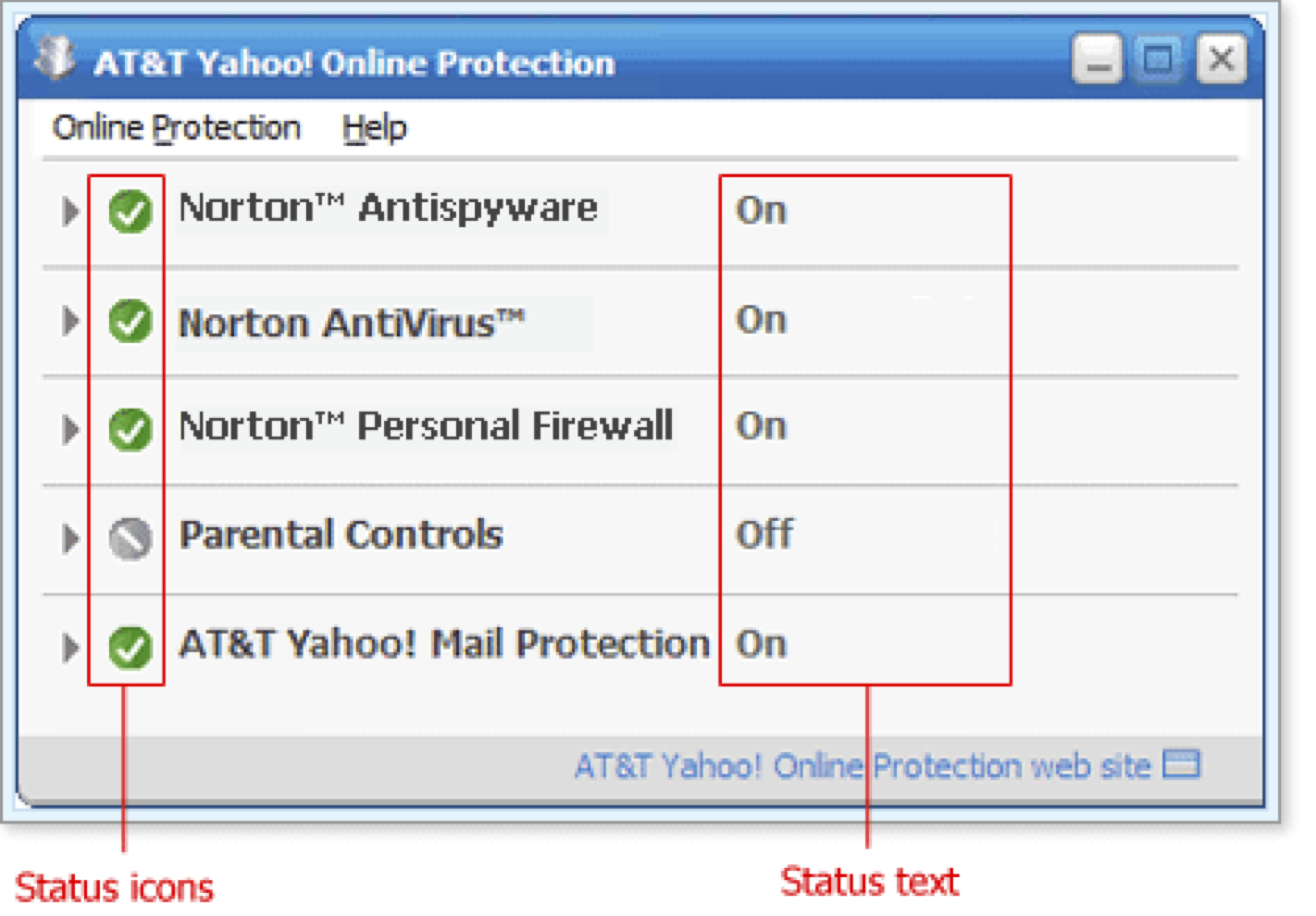
On the dashboard, each security application has an associated status icon and status text. As an application's state changes, the corresponding icon and text also change.
| The active icon represents a component that's installed and working correctly. | |
| The inactive icon represents a component that's available but not active, such as when Parental Controls is installed but deactivated on your computer. | |
| The warning icon indicates that you may need to take some action in order for the application to work effectively. For example you may need to install the component, or it may be time for you to initiate an Norton Antispyware or Norton AntiVirus™ scan. |
The status messages provide additional information about the current state of each application. For even more information, or to change an application's settings, you need to open the application's display area.
(More Details)
Here's How
-
Make sure that the Online Protection Dashboard is installed and activated on your computer. When the software is activated, one of two icons for it appears in the system tray
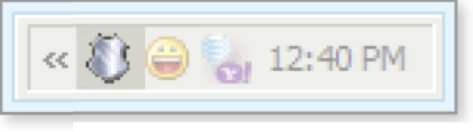
The shield icon appears if all components are installed and working effectively. 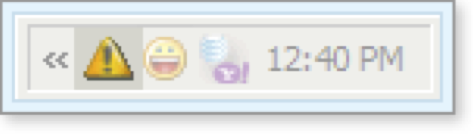
The warning icon appears if some component requires attention, such as being activated or updated, in order to work effectively. An Online Protection icon also appears on your computer desktop.
Tip: If you need help installing and activating AT&T Yahoo! Online Protection, go to the ATT Yahoo! Software Center.
-
Launch the dashboard in one of the following ways:
-
Double-click the desktop icon.
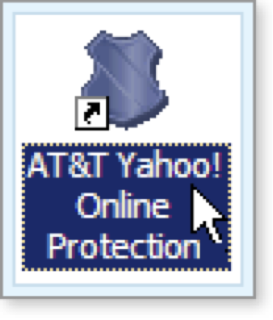
- Double-click the Online Protection system tray icon which appears as the shield or warning icon:
-
-
Select Programs > AT&T Yahoo! > AT&T Yahoo! Online Protection from the Start menu.
The dashboard opens.
-
-
When you click the name of one of the security applications, the display area for that service opens. Any other open display area closes.
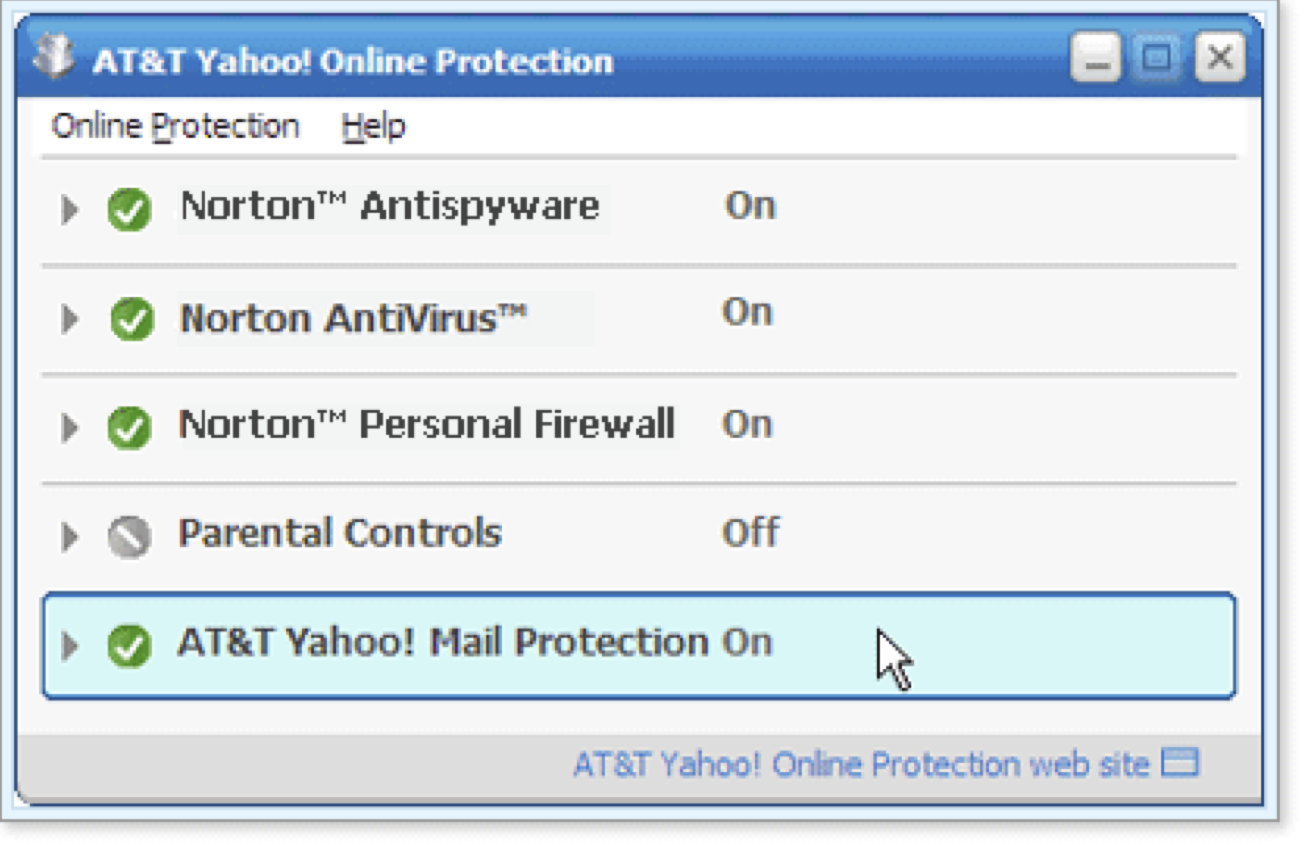
Tip: You can also open an application's display area by selecting the application from the dashboard's Online Protection menu or from the system tray menu.
-
To close an application's display area, click the arrow button to the left of the status icon, or simply click another application to open its display instead.
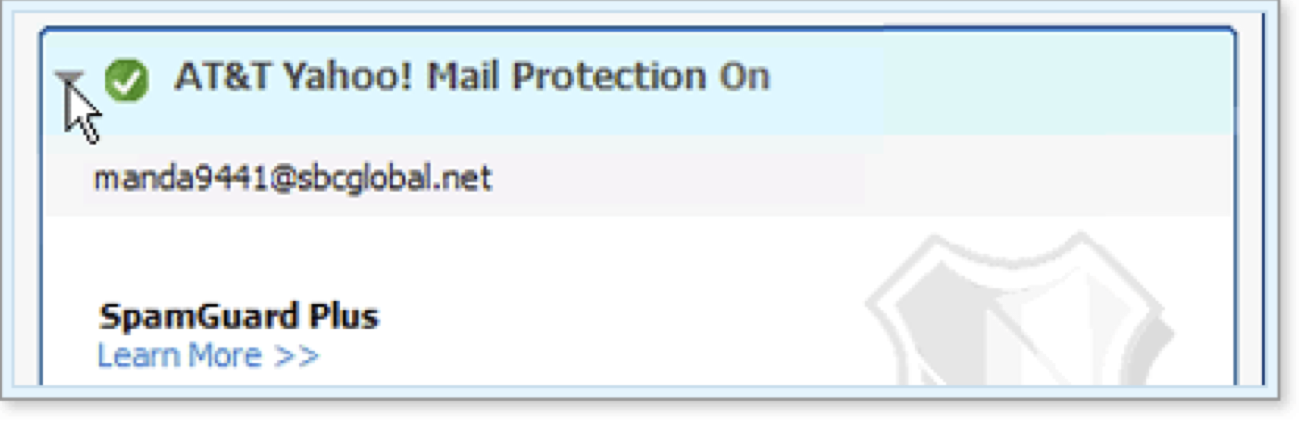
-
Sometimes when you open the Online Protection Dashboard, you'll see messages in an alert area at the top of the window. This part of the window displays important information regarding the security of your computer. The alert area can contain several types of messages:
-
Security news
-
Warning alerts
-
Error messages
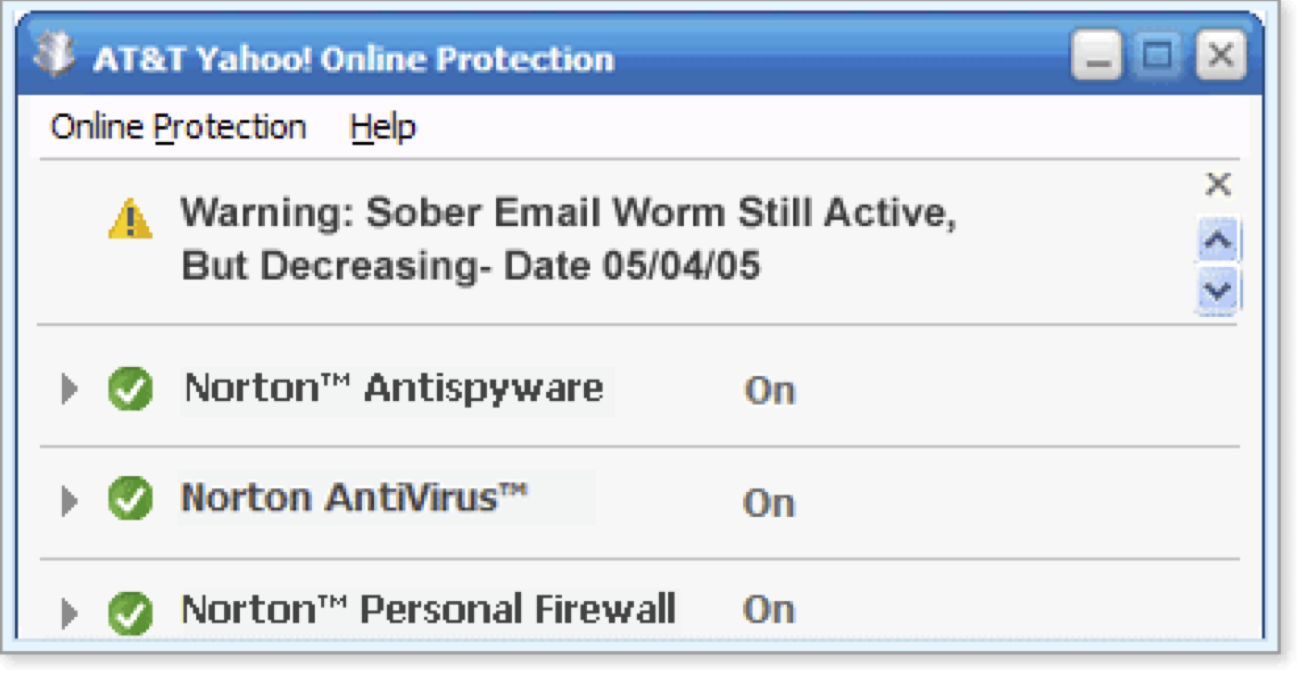
Once you've read and, if necessary, acted on the information in the message, you can close the alerts area by clicking the X button in the upper right corner.
Tip: After you close the alert area, alert messages are deleted, and you won't be able to view them again in the Online Protection Dashboard.
-
What's Next
The rest of this tutorial introduces you to working with the following Online Protection services.
In the AT&T Yahoo! Mail Protection area, the Online Protection Dashboard displays status information about several email security features, including SpamGuard Plus and AddressGuard, for the person who is currently signed in. To change the settings for these features, you need to go to AT&T Yahoo! Mail. To learn more about AT&T Yahoo! Mail security, see the tutorials listed below.
Words to Know
- AddressGuard: a feature of AT&T Yahoo! Mail that allows you to create and use disposable email addresses.