Using the Online Protection Dashboard
| Overview | Working With Norton™ Antispyware | Working With Norton AntiVirus™ | Working With Norton™ Personal Firewall | Working With Parental Controls |
Working With Norton AntiVirus™
The Norton AntiVirus™ software detects and cleans dangerous computer viruses from your PC before they can damage your system or other networked computers. The software automatically scans files that you download onto your computer. To combat new threats to your computer, it regularly updates the information that it uses to detect viruses. Leave Norton AntiVirus™ turned on to ensure that you always have up-to-date antivirus protection.
If you suspect that your computer is infected with a virus, you can manually initiate a deep antivirus scan. You can also set up the Norton AntiVirus™ program to run in-depth scans on a regular schedule, or to only scan some parts of your computer.
Here's How
-
Launch the Online Protection Dashboard. (Remind me how.)
-
Click the Norton AntiVirus™ application to open its display.

In the display you can see the last time an antivirus scan ran.
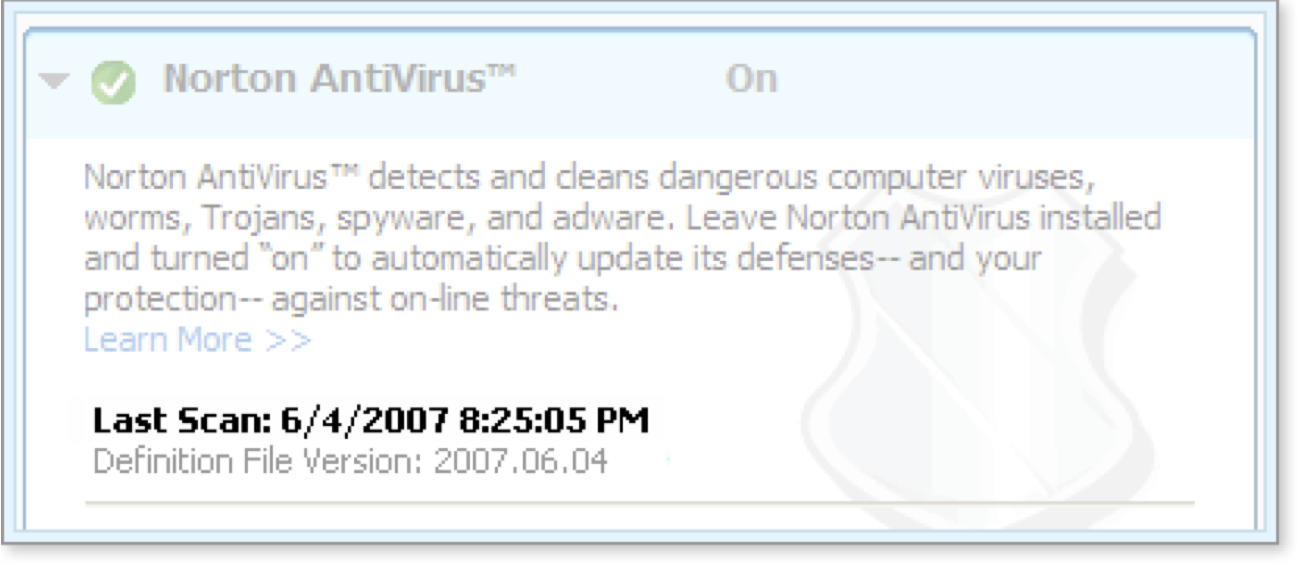
-
When Norton AntiVirus™ is turned on, it automatically scans any new files that are introduced onto your computer, for example, when you download new software. You can also run an in-depth antivirus scan whenever you want by clicking the Scan Now button.
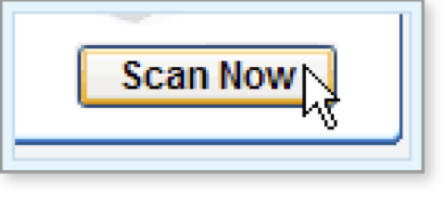
The scan window opens and the scan begins. As the scan progresses, the window updates with information about any viruses found. See the Using Norton AntiVirus™ tutorial for more details about the information displayed in this window.
To stop a scan in progress, click Stop Scan. To cancel the scan completely, click Yes.
To temporarily suspend a scan in progress, click Pause. Click Resume to continue with the scan.
Click + to open details of items scanned, risks detected, and items resolved. Click – to close the details.
When the scan is finished, close the scan window by clicking Finish, and close the Norton Security Online window by clicking the X in the top right corner.
-
Click the Edit Settings link in the dashboard to go the main Norton AntiVirus™ application window, where you can set up regularly scheduled scans and otherwise configure the Norton AntiVirus™ software.
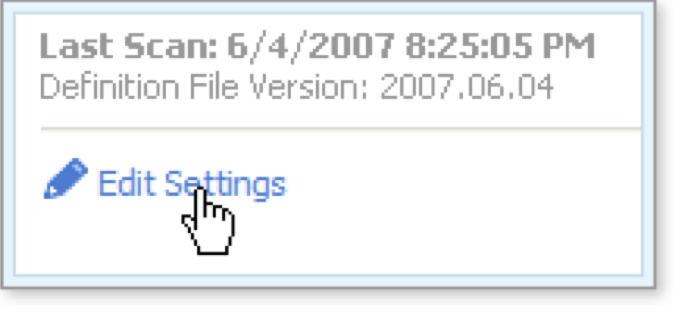
See the Using Norton AntiVirus™ tutorial for more information on using other antivirus features.
What's Next
For more information about working with Norton AntiVirus™, see the Using Norton AntiVirus™ tutorial.
Words to Know
- Scan: the process of checking files to see if they contain known viruses or other types of nuisance software.
- Virus: a computer program that attaches itself to other programs and causes harm to computer software, data, and/or hardware, often undetected until it is too late.
