Using the Online Protection Dashboard
| Overview | Working With Norton™ Antispyware | Working With Norton AntiVirus™ | Working With Norton™ Personal Firewall | Working With Parental Controls |
Working With Parental Controls
Parental Controls is a set of tools that lets you put limits on what each member of your household can do and see online. You can create individual, password-protected accounts for each household member to:
- Restrict types of web sites, as well as specific web sites, that your children can access.
- Control the amount of time they spend online.
- Specify who they can exchange email with while using their AT&T Yahoo! accounts.
- Restrict who they can exchange instant messages with while using AT&T Yahoo! Messenger.
- Allow permission slips asking for access to other web sites or communication with other friends.
- Get report cards providing feedback on online activity.
Use the Online Protection Dashboard to get an overview of the current Parental Controls settings for your family, as well as to change settings.
(More Details)
Here's How
-
Launch the Online Protection Dashboard. (Remind me how.)
-
The initial display shows whether Parental Controls in On (activated) or Off (not activated). Click Parental Controls to open its display for more information.

-
To view Parental Controls settings, you need to be signed in to the AT&T Yahoo! network. If you aren't signed in yet, click the Sign In button to enter your Member ID and password.
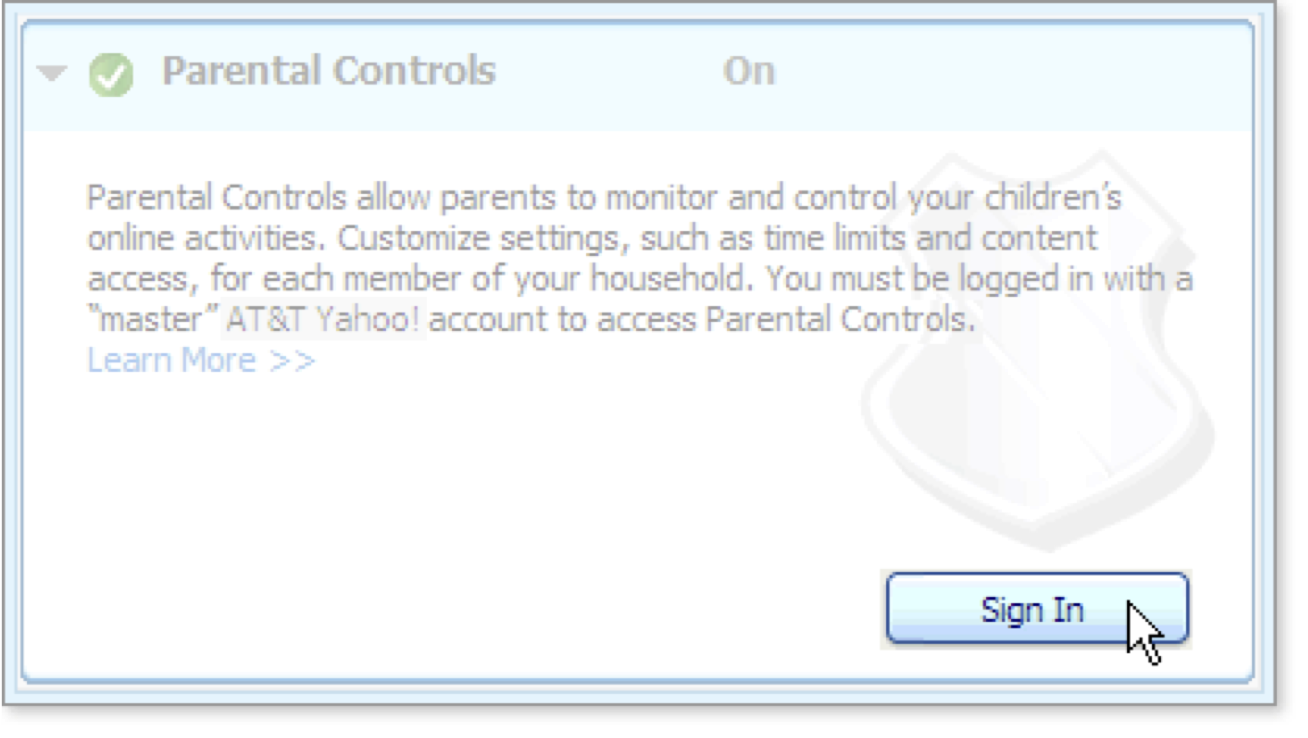
-
If you sign in as a sub account of your household's AT&T Yahoo! account (children are typically sub accounts), you see information about your own Parental Controls settings, but you can't change them or view anyone else's settings.
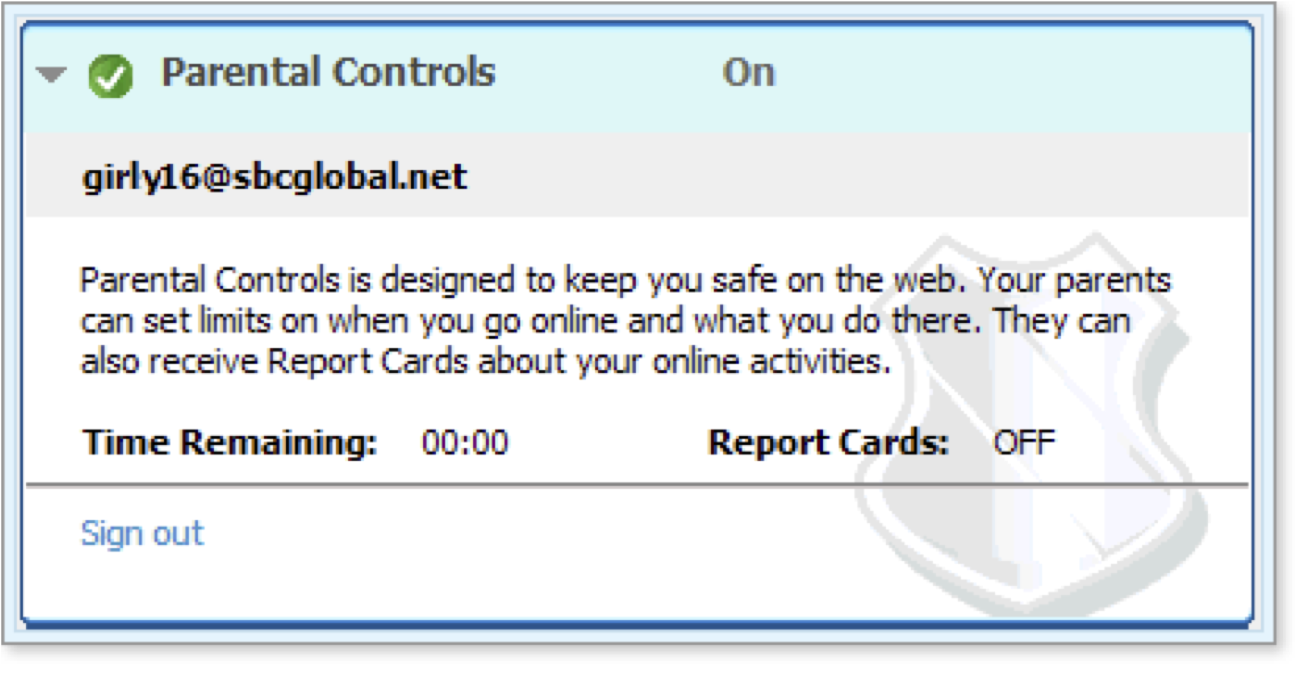
-
If you sign in as the of your household's AT&T Yahoo! account, you can see the Parental Controls settings for all household members (adults and children) who have sub accounts.
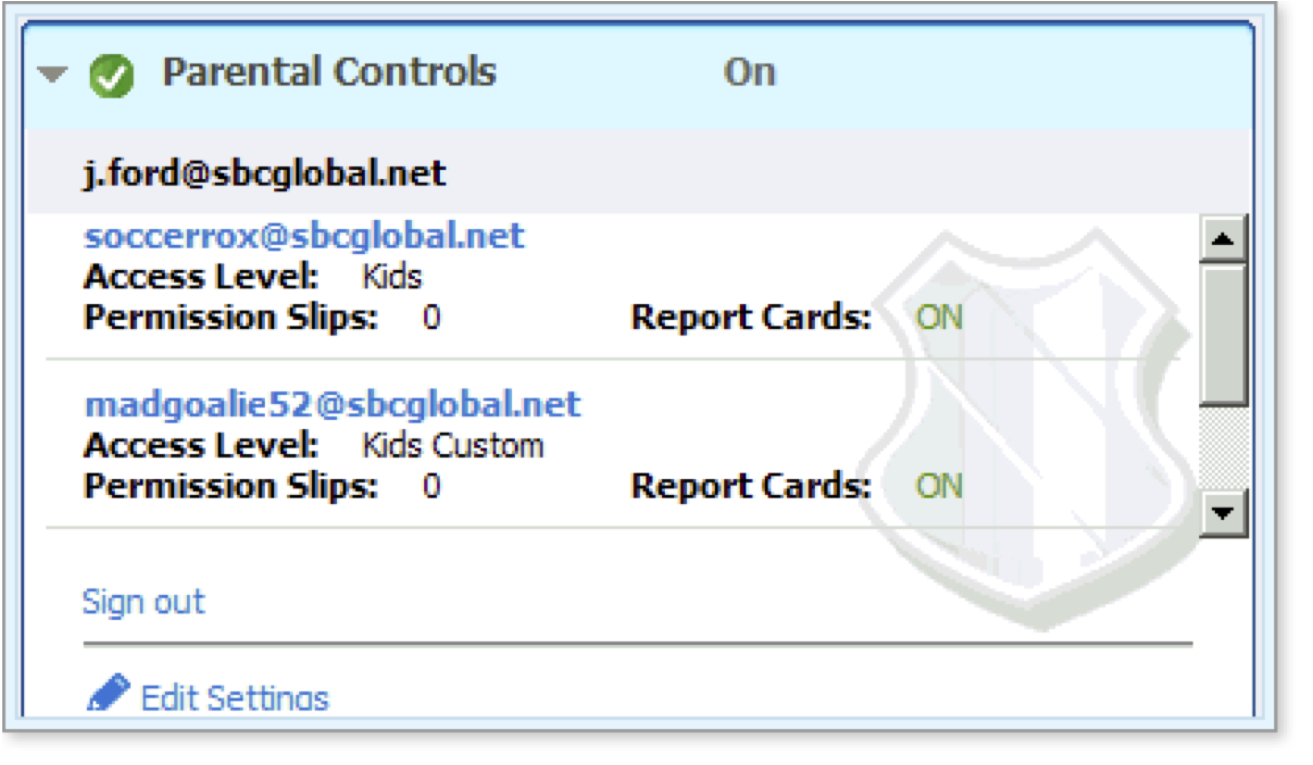
-
To change the Parental Controls settings for an existing Sub Account, click the Edit Settings link.
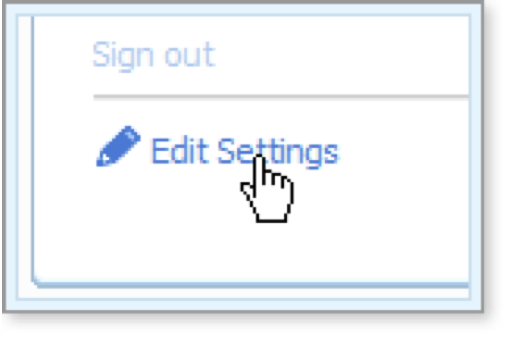
Tip: The Edit Settings link is only available if you're signed in as your first account.
The Parental Controls Settings Summary page opens in a browser window. From this page, you can create new accounts, change existing settings, and activate or deactivate Parental Controls. See the Getting Started With Parental Controls tutorial for more information.
-
If you haven't set up Sub Accounts for your family members yet, or if you need to activate Parental Controls on the computer that you're using, click the Setup button at the bottom of the display area to open the Parental Controls Settings Summary page.
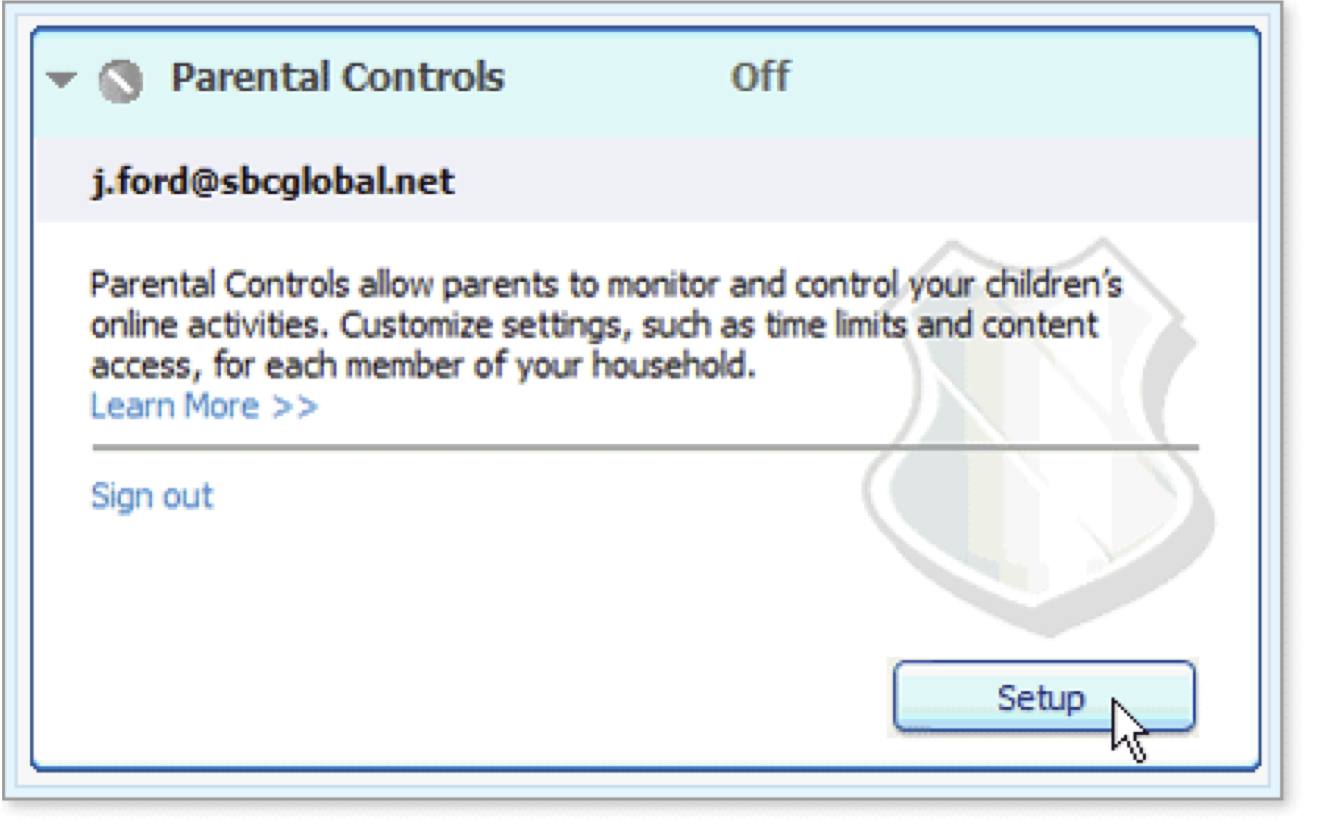
Tip: The Setup button is only available if you're signed in as the account.
-
To deactivate Parental Controls on the computer that you're using, click the Deactivate button.
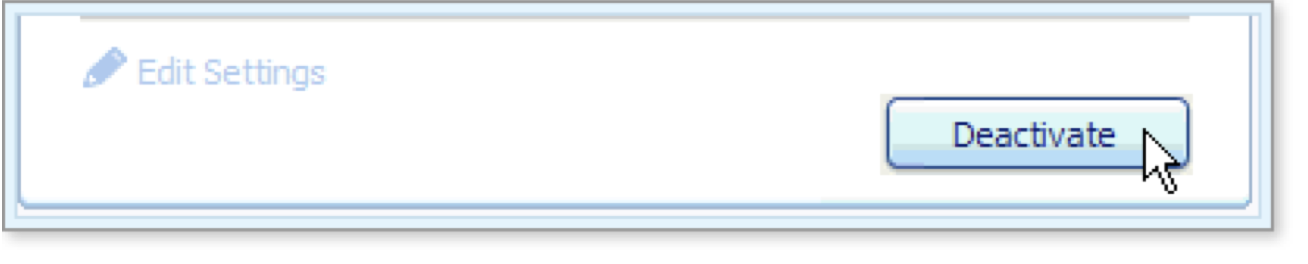
Tip: The Deactivate button is only available if you're signed in as your first account and Parental Controls is already activated.
What's Next
For more information about working with Parental Controls, see the tutorials listed below.
Words to Know
- Report card: a summary of your child's online activity for the past week.
- Permission slip: a message that Parental Controls sends to a parent on behalf of a child who is requesting Internet access beyond his current restrictions.
- Sub account: an account linked to the primary account, typically for another member of the household; same as "member account".