Working With Security History
| Getting Started and Selecting a View | Searching and Examining Details | Quarantining Suspect Software | Restoring Quarantined Software | Submitting a File | Taking Other Actions With Alerts |
Getting Started and Selecting a View
The Security History window guides you though the security events that have been detected. You open Security History within Norton Security Online windows.
Every time you open the Security History window, it shows a view, meaning a selection, of the security events detected and alerts raised. You can choose from eleven views to see a different listing.
Getting Started
There are two links you can click to open the Security History:
- Security History
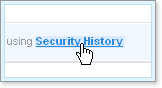
- View History

There are three places from which you can click these links to open Security History:
- Security History from the Attention Required tab of a full or quick scan window.
- Security History from the Detailed Results tab of a full or quick scan window.
- View History from the left sidebar of the Norton Security Online window in the Quick Tasks area.
There is no direct access to Security History from the Online Protection Dashboard. Here are the paths you can take:
- You can click Scan Now in the Online Protection Dashboard panels Norton™ Antispyware or Norton AntiVirus™, and in the Attention Required tab or Detailed Results tab, click Security History, even while the scan is still in progress.
- You can click links in panels of the Online Protection Dashboard—Edit Settings in Norton AntiVirus™ and Access Firewall in Norton™ Personal Firewall—which open the Norton Online Security window where you can click View History in the Quick Tasks list.
- In the system tray or taskbar, you can right-click the Norton Protection Center icon and choose Open Norton Protection Center, and, in the Norton Protection Center Quick Tasks list, click View History.
Steps 1 through 3 of the procedure outline the system tray or taskbar option.
Selecting a View
The views are as follows:
| View | Description |
| Recent History | Displays the alerts that you received in the last seven days. |
| Full History | Displays the complete Security History. |
| All Firewall Alerts | Displays a combined view of all of the alerts in the Firewall - Traffic and Firewall - Network categories. |
| Firewall - Traffic | Displays information about the computers that attempt to access your computer and about intrusion attempts that use known attack signatures. Also displays the alerts that determine the Internet access status of programs on your computer.The Advanced Details view lets you trust or restrict computers that attempt to access your computer. You can also choose to allow programs that have been blocked. |
| Firewall - Network | Displays information about the networks that your computer connects to. Also displays the actions that you have taken to trust or to restrict networks and computers.The Advanced Details view lets you modify trust or restrict settings for computers and networks. |
| Resolved Security Risks | Displays a list of security risks that Norton Security Online has detected and repaired, removed, or quarantined. |
| Manual Scan Results | Displays the results of the manual scans that you have run. |
| Suspicious Email | Displays a list of the suspected email worms that have been detected in outgoing email messages. |
| Unresolved Security Risks | Displays a list of security risks that Norton Security Online was not able to repair, remove, or quarantine. |
| Quarantine | Displays all of the security risks that have been isolated in the Security History Quarantine. |
| Submitted Items | Displays a list of the files that you have submitted to Symantec Security Response for analysis. |
(More Details)
Here's How
-
Right-click
 in the system tray or
in the system tray or  in the taskbar.
in the taskbar.A menu opens from the icon.
-
Choose Open Norton Protection Center from the menu.
The Norton Security Online window opens to the Norton Protection Center tab.
-
Click View History in the Quick Tasks list in the left sidebar.
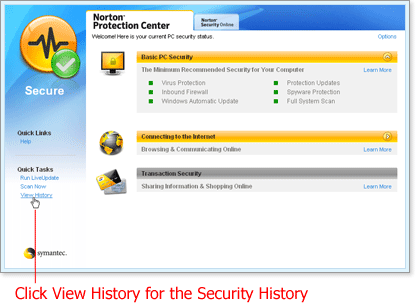
The Security History window opens with the Recent History viewing filter.
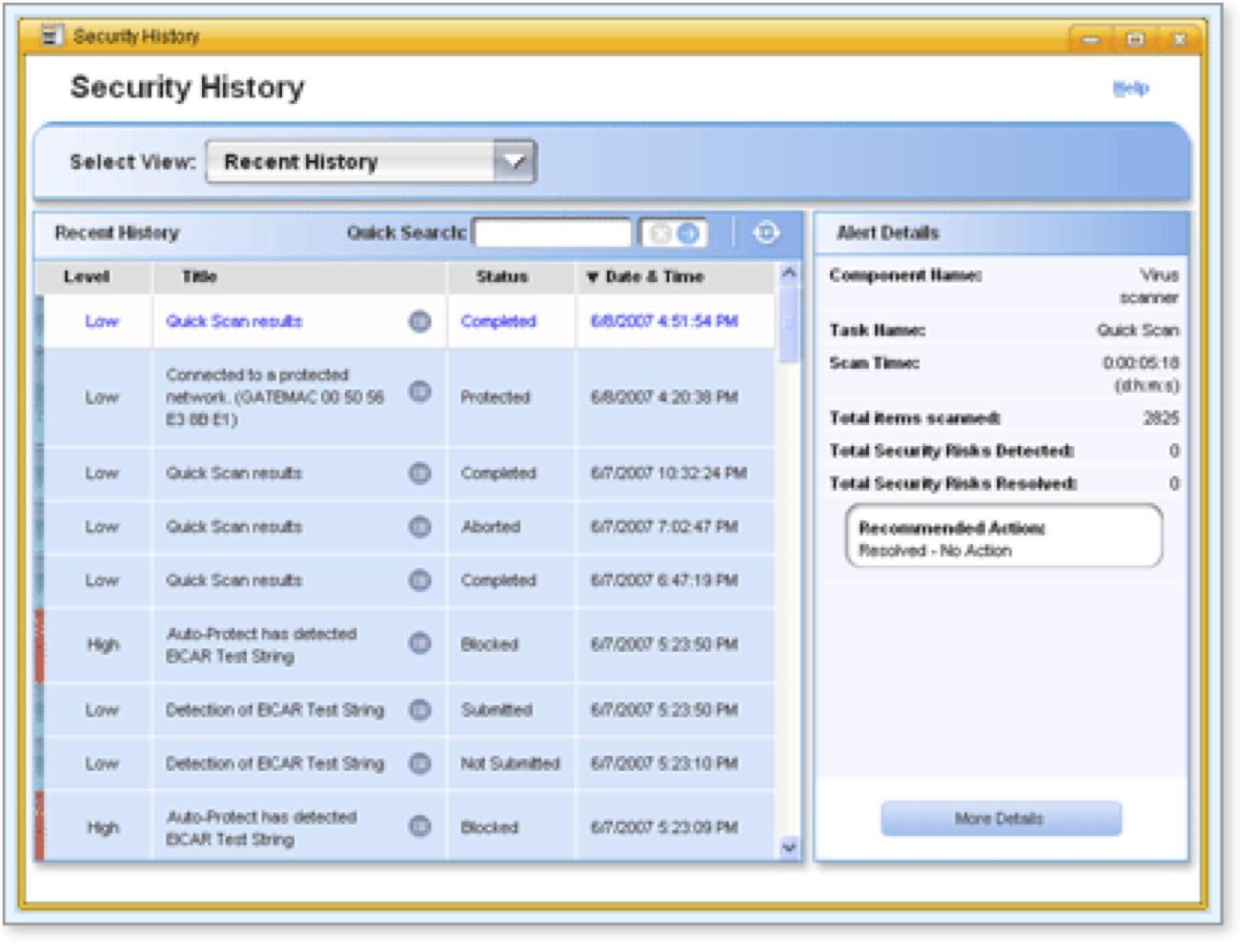
-
Click the current view name.
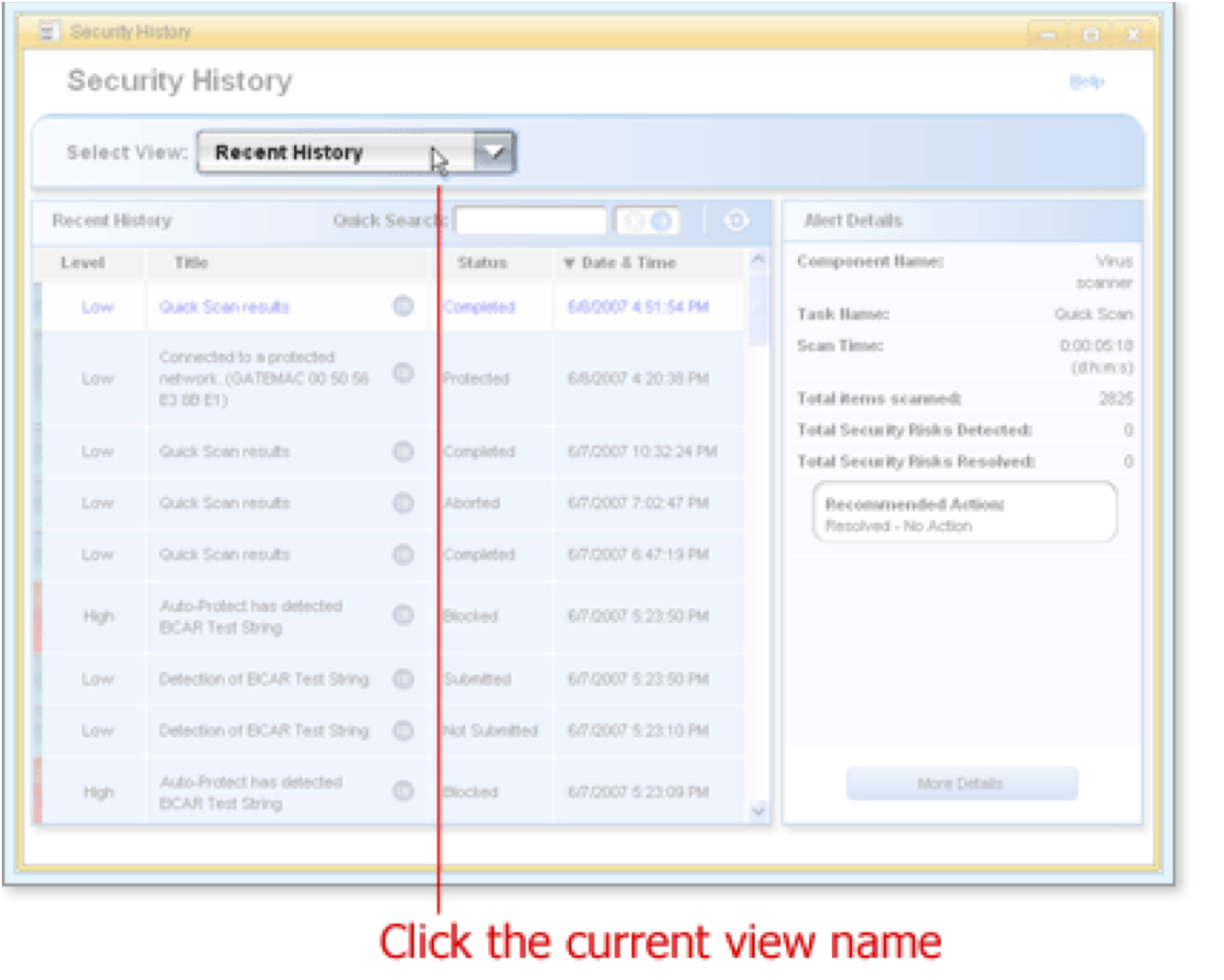
A list of view names opens.
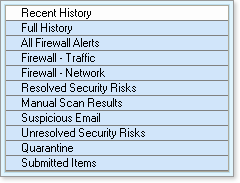
-
Choose a view name.
Security History refreshes according to the view you chose.
What's Next
Use Security History to do the following:
- View types of events
- Search events
- Examine events
- Take specific actions arising from quarantined viruses or spyware
Words to Know
- Attack signature: a unique arrangement of information that can be used to identify an attacker's attempt to exploit a known operating system or application vulnerability.
- Worm: A program that replicates without infecting other programs. Some worms spread by copying themselves from disk to disk, while others replicate only in memory to slow a computer down.