Working With Security History
| Getting Started and Selecting a View | Searching and Examining Details | Quarantining Suspect Software | Restoring Quarantined Software | Submitting a File | Taking Other Actions With Alerts |
Restoring Quarantined Software
It's possible that a scan quarantines a program that is classified as a security risk, even though the program is needed by another program to work. This and other situations require restoring the file, although restoring quarantined software is usually not recommended. Note that if you restore an item to a directory other than its original directory, the item and the programs that depend on it might not function properly.
Here's How
-
Open Security History and click the current view name. (Remind me how.)
-
Choose Quarantine from near the end of the list that opens.
Security History refreshes with a list of quarantined items.
-
Find the item in the list and open the Advanced Details window by clicking
 in the Title column.
in the Title column.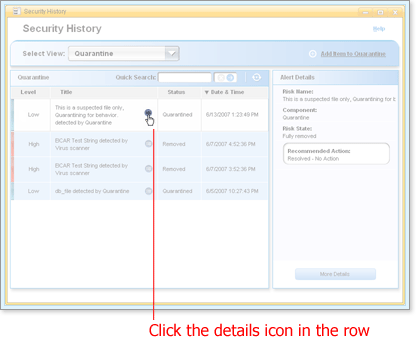
The Advanced Details window opens for the item you chose.
-
Click Restore Risk.
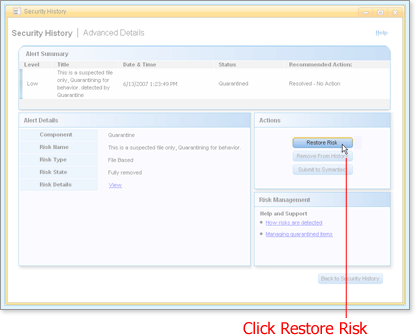
Quarantine Restore opens, asking you to confirm the restore.
-
Check the details to make sure you are restoring the risk you want, and then click Yes.
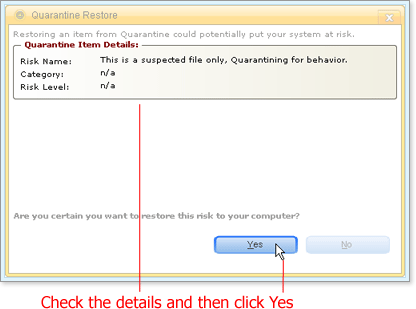
Quarantine Restore gets the file out of quarantine, places it in the directory where it was first found, and reports success.
-
Check the status of the file or files and click Close.
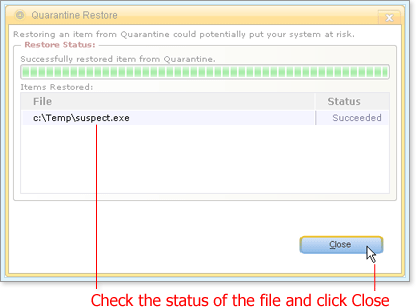
What's Next
The remaining situations to cover are when you want to submit the risk for further evaluation and when a scan has found a genuine risk that must be removed.
Words to Know
- Risk: A threat that exploits a vulnerability that may cause harm to one or more assets.