Using Norton™ Personal Firewall
| Getting Started | Working With Firewall Features | Turning Firewall Functions Off and On |
Turning Firewall Functions Off and On
There can be occasions when it is necessary to turn firewall functions off for a time or suspend firewall functions indefinitely. The following procedure takes you through turning Personal Firewall or Intrusion Prevention off and turning them back on again.
Here's How
-
Launch the Online Protection Dashboard, then click Norton Personal Firewall to open its Settings display. (Remind me how.)
-
Do one of the following:
-
Click Personal Firewall and then click Turn Off.
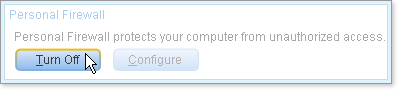
-
Click Intrusion Prevention and then click Turn Off.

The green On changes to a red Off, and the general status of Norton Security Online changes to At Risk.
-
-
Select a duration: 15 minutes, 1 hour, 5 hours, Until system restart, or Permanently.
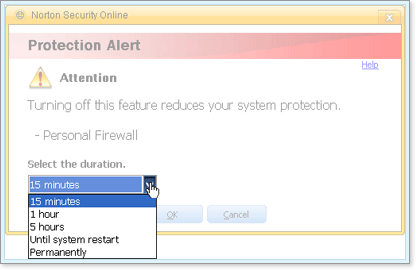
-
Click OK.
The feature is suspended for the chosen duration. The feature status indicator, usually a green On, changes to a red Off, and the general status of Norton Security Online changes to At Risk and the Norton Security Online window displays a FIX NOW button.
-
Perform the task that made it necessary to turn off Personal Firewall or Intrusion Prevention.
-
Return to Norton Security Online Settings, and do one of the following:
-
Click Personal Firewall and then click Turn On.

-
Click Intrusion Prevention and then click Turn On.

The status of the feature returns to On.
-
What's Next
Use the help system of Norton Online Security to find out more about Personal Firewall and Intrusion Prevention. Instructions for getting to the help system are in the previous tutorial.