Using Norton™ Personal Firewall
| Getting Started | Working With Firewall Features | Turning Firewall Functions Off and On |
Working With Firewall Features
Norton Personal Firewall includes many features to help protect the assets on your personal computer or home network. You have the option of leaving the features as they are originally configured, configuring them yourself, and turning them on and off based on your protection needs.
The original Internet security and firewall settings provide a safe, automatic, and efficient way of protecting your computer. If you want to change or customize your protection, you can access most features from the Norton Security Online window tab. If you need to control additional settings, such as Trust Control or Program Control, you can use the Internet Security and Firewall options.
Norton Personal Firewall contains several features to help protect your assets from potential harm.
Personal Firewall General Options
General Rules include turning firewall protection on or off and monitoring programs and program components. Another general setting determines what, in the event of a detected risk, how Norton Personal Firewall with handle the risk: either let you alone and decide for itself what to do or ask you what to do when a decision is needed about allowing or blocking traffic.
Personal Firewall Program Control Rules
Firewall rules control how the Personal Firewall protects your computer from malicious programs and unauthorized access. The firewall automatically checks all traffic that comes in or out of your computer against these rules. The Personal Firewall uses two kinds of firewall rules: General rules and Program Control rules.
General rules control all other incoming and outgoing network traffic. General rules take first priority over Program Control rules. Within the set of General rules, there is an order of processing as well. Norton Security Online comes with a number of predefined General rules.
Program Control rules control Internet access for programs on your computer. The Program Control feature enables you to control settings—levels of access and program rules—for programs that access the Internet. You can do the following things with Program Control rules:
- Add a rule with the Add Rule wizard which guides you through setting up a rule's options in a step-by-step process
- Rename a rule
- Modify a rule's access setting
- Modify sequence of rules, moving a rule up or down the list
- Disengage a rule and re-engage it
- Remove a rule
Trust Control
The Trust Control feature enables you to choose which networks or computers you trust at a certain levels of access and which networks or computers you want to completely restrict from direct access to your computer.
Advanced Personal Firewall Features
The Advanced Settings feature enables you to manage General rules as well as create and activate detailed access rules and customize the ports your computer uses to view web pages.
Intrusion Prevention
The Intrusion Prevention feature prevents attacks on your computer based on recognized attack signatures. You can switch it on or off as well as manage an AutoBlock feature that can block a detected attack or, if the attacks are repeated, block all traffic coming from another computer.
Security Inspector
The Security Inspector scans for settings that can compromise your computer's security—for example, browser settings and instant messaging settings. It also checks for components that are common targets of Internet attacks: IP addresses and Microsoft Windows passwords. Security Inspector then offers recommendations to enable you to fix the vulnerable settings.
Security History
In addition to the firewall settings described above, the Security History offers the following view settings for firewall events:
- All Firewall Alerts, a melding of the traffic and network firewall alert categories
- Firewall - Traffic
- Firewall - Network
(More Details)
Here's How
-
Launch the Online Protection Dashboard, then click Norton Personal Firewall to open its Settings display. (Remind me how.)
-
Click Configure.
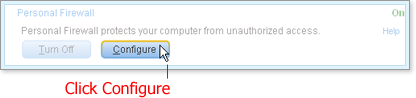
Clicking Configure opens the Norton Security Online window for Internet Security and Firewall Options to the Personal Firewall General Settings.
-
Click one of the links in the sidebar on the left
-
System: General Settings
-
Personal Firewall: General Settings, Program Control, Trust Control, Advanced Settings
-
Intrusion Prevention: General Settings, AutoBlock
Note You can also open Intrusion Prevention General Settings by opening the Settings display as explained in step 1, and then clicking Intrusion Prevention and Configure.
-
LiveUpdate: General Settings
-
Security Inspector: General Settings
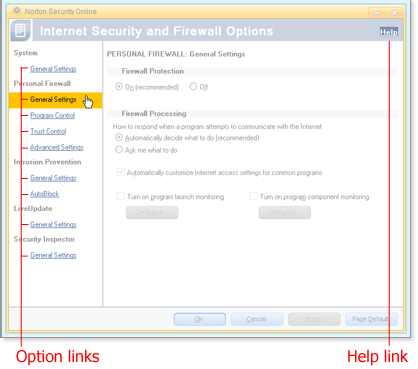
-
-
Click the Help link in the top right corner.
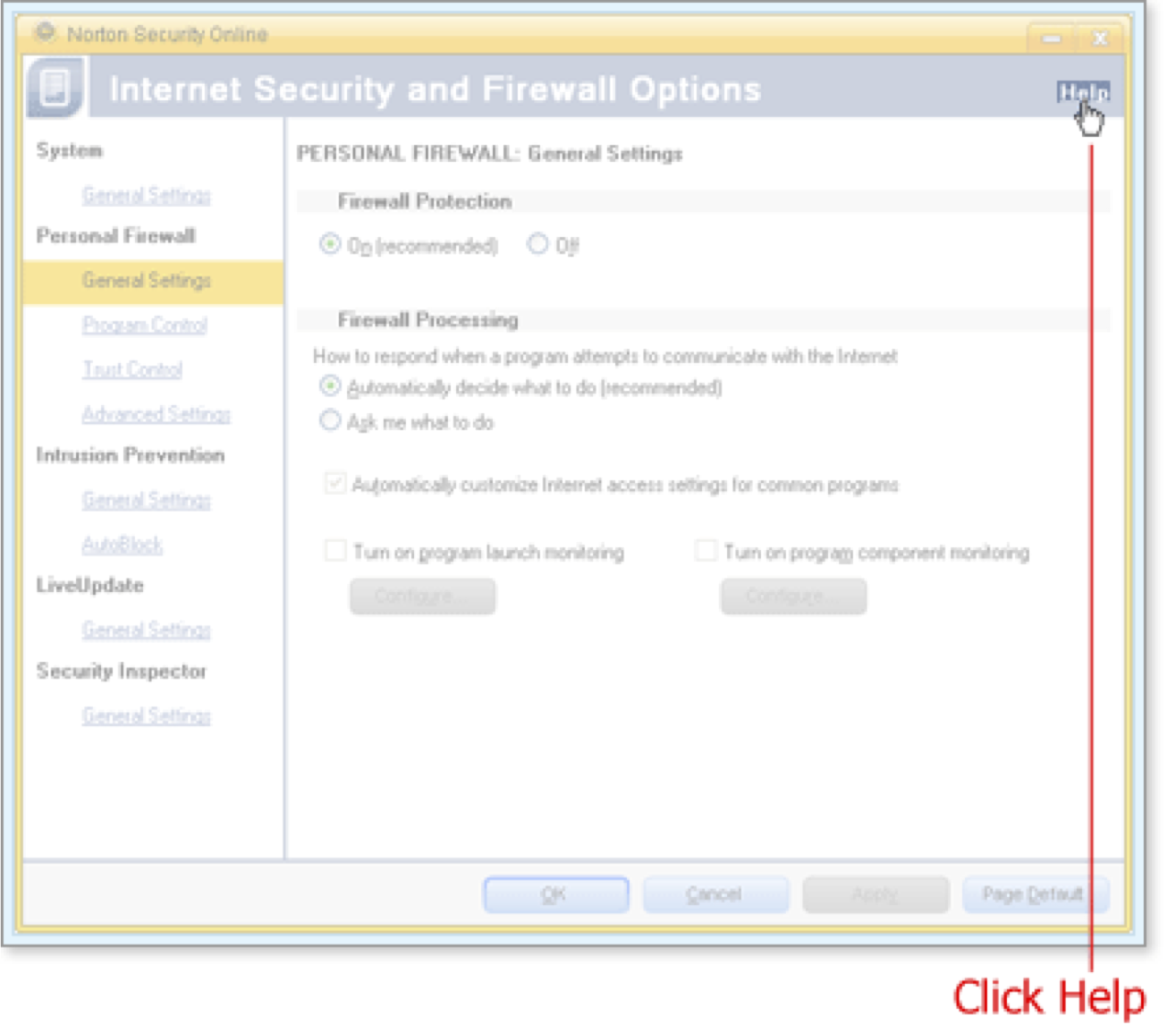
The Symantec help system opens to the topic for the option you chose.
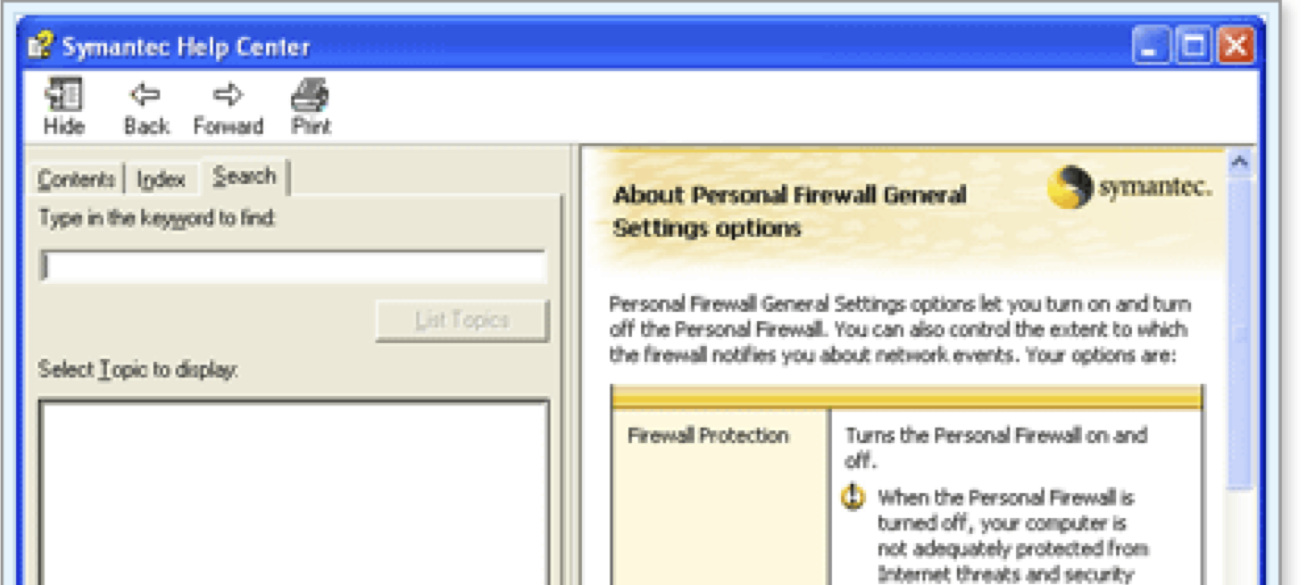
-
Read the help topic and related topics in the help system for background and instructions on using the option you chose.
What's Next
It can become necessary to turn off the firewall briefly. You can turn Norton Personal Firewall and Intrusion Prevention on and off easily through the Settings menu.
Words to Know
- ActiveX controls: a set of rules that can be automatically downloaded and executed by a web browser that control how applications should share information.
- Attack signature: a unique arrangement of information that can be used to identify an attacker' s attempt to exploit a known operating system or application vulnerability.
- Java applet: a program written in the Java programming language that can be included in an HTML page. When you view a page that contains an applet, the applet's code is transferred to your system and executed by the browser.