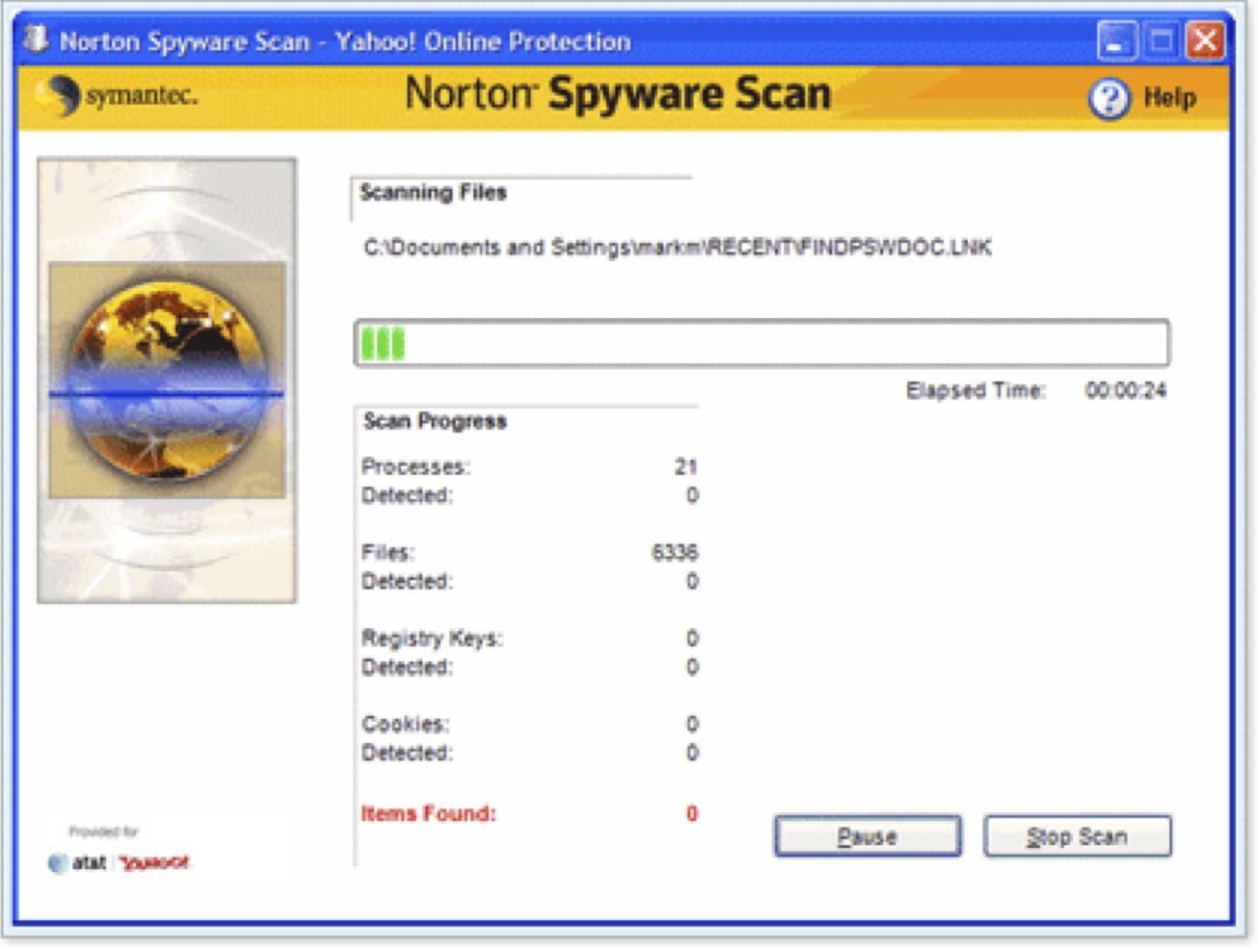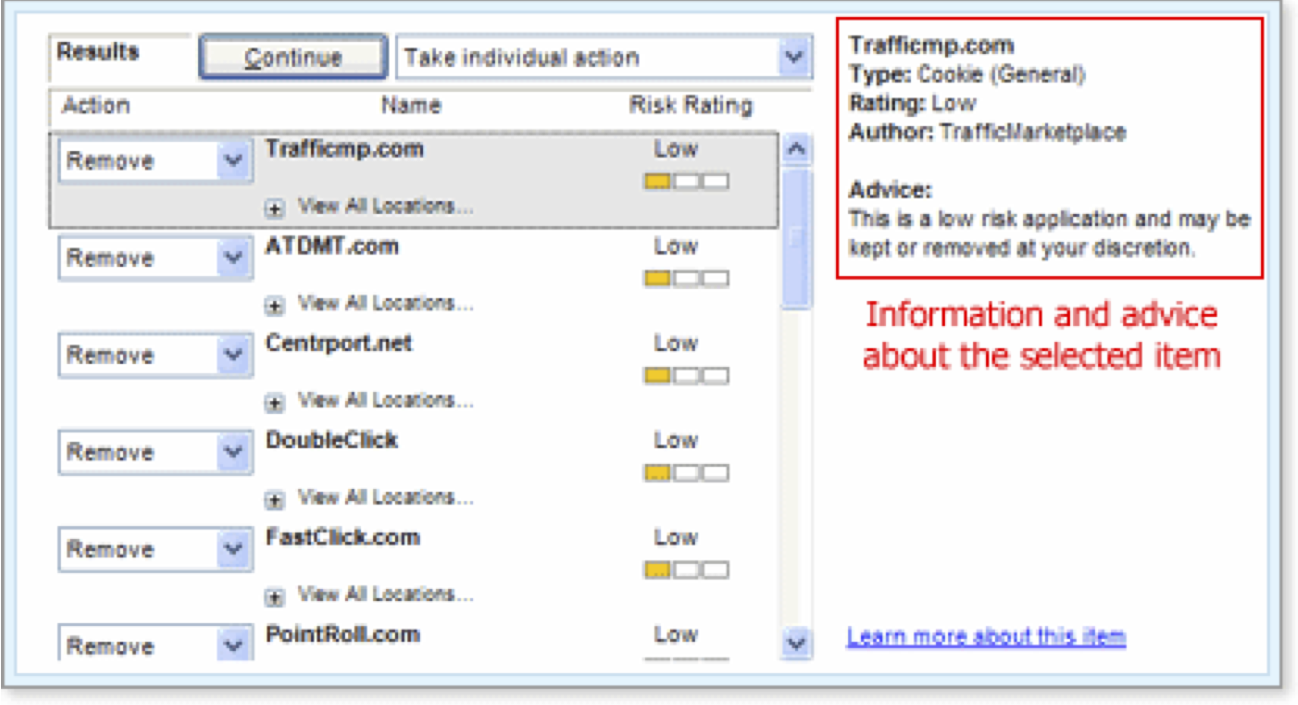Using Norton™ Antispyware
| What Is Norton Antispyware? | Scanning Your Computer | Removing Undesirable Software | Quarantining Suspect Software | Keeping Norton Antispyware Up To Date |
Scanning Your Computer for Spyware
Once Norton Spyware Scan is installed on your computer, you can use it to scan and remove undesirable software whether you're connected to the Internet or not. (You must be connected to the Internet in order to check for product updates or view additional details about a particular software threat.)
Norton Spyware Scan doesn't run automatically; it scans your computer for spyware only when you tell it to. How often you run Norton Spyware Scan is up to you. You could run it after you download new software or programs, or as soon as you experience any problems, such as pop-up windows, search hijacking, or any other suspicious behavior. For general maintenance, you may want to run Norton Spyware Scan once every week or two.
When you run a scan, the Norton Spyware Scan application automatically identifies several types of nuisance software on your computer, including spyware, adware, and trojans. It displays the results of the scan, then lets you decide what to do about each suspicious item.
Important: Norton Spyware Scan doesn't detect or remove viruses. The Norton Spyware Scan application complements antivirus software, but it isn't a replacement for installing and running antivirus software on your computer.
(More Details)
Here's How
-
Make sure that Norton Spyware Scan is installed on your computer. (Remind me how.)
-
By default Norton Spyware Scan scans for more dangerous software, such as spyware and adware, but doesn't automatically scan for tracking cookies. If you want Norton Spyware Scan to identify tracking cookies as well, check the Scan for tracking cookies option on the Online Protection Dashboard's Norton Antispyware display.
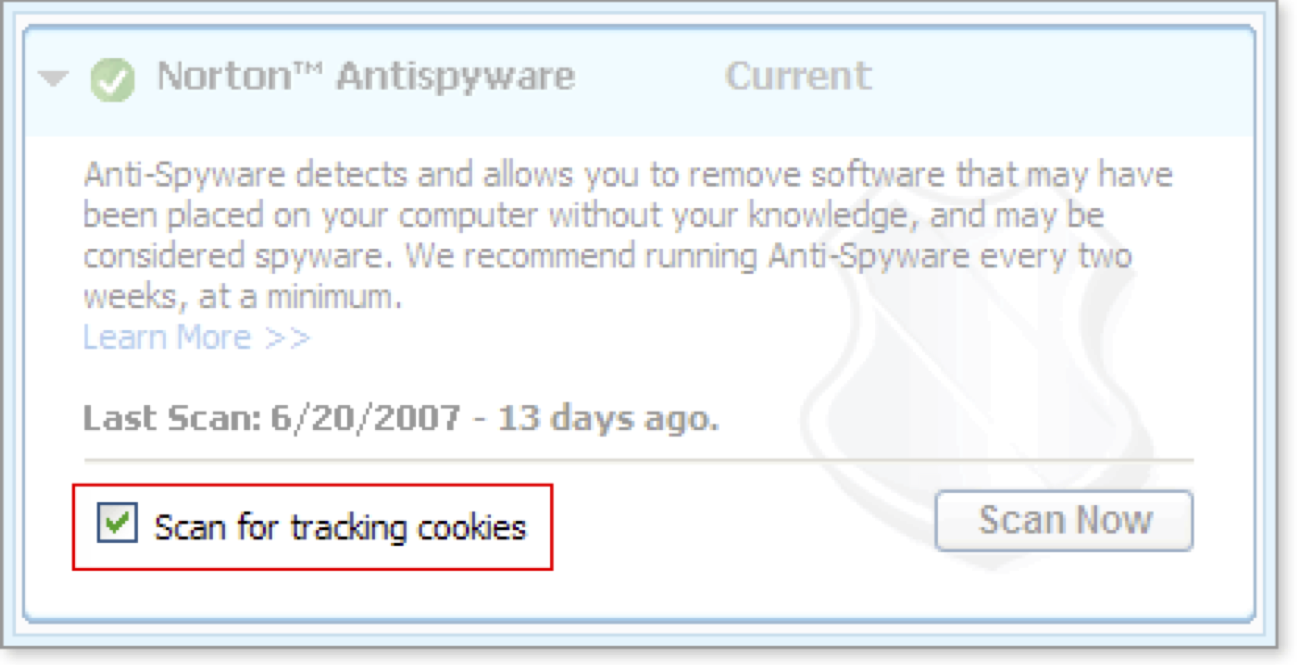
-
Click the Scan Now button to launch Norton Spyware Scan.
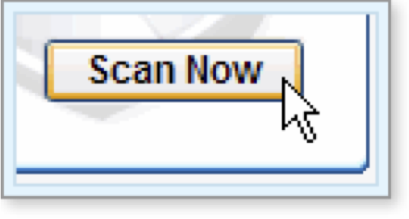
The Norton Spyware Scan window opens and the scan begins.
Scanning can take anywhere from 30 seconds to 2 minutes, depending on the speed of your computer and the size of your hard disk.
-
You can pause or stop a scan at any time by clicking the buttons at the bottom of the window.
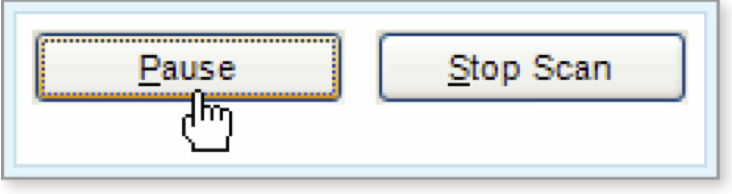
When the scan is complete, the scan results page appears. This display gives you more information about all the items that Norton Spyware Scan identified during the scan, including a recommendation for how to handle each item.
-
To find out exactly where a suspect file is located on your computer, click the View All Locations link below the item.
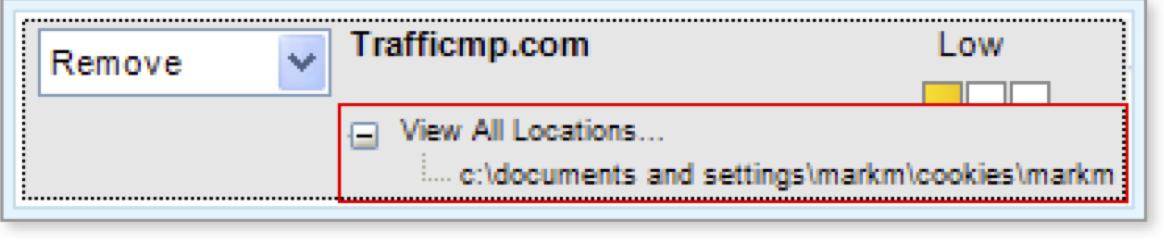
-
To learn more about an item on the results page, select the item, then click the Learn more about this item link.
If you're connected to the Internet, a web browser opens to show you additional information about the potential software threat.
What's Next
You can review each item that Norton Spyware Scan detects and decide to remove the item, quarantine it, or ignore it.
Words to Know
- Adware: software that opens pop-up or pop-under ads when the main product is not running, or shows windows that do not appear to be connected with the application or web page that you are viewing.
- Hijacking: hijacking software redirects or changes your search results, home and error pages, and other browser settings to some place other than your default settings or preferences without your permission.
- Pop-up window: a window that tries to open automatically on top of or under a browser window.
- Spyware: software, typically installed on your computer without your permission, that can track personal information, serve as an unauthorized entry point for a remote user, or transmit data to an external source.
- Tracking cookie: a cookie that is used to track your web browsing behavior for the purpose of displaying targeted advertising. Tracking cookies do not pose a security threat.
- Trojan: a software program that has hidden, unwanted intent.
- Virus: a computer program that attaches itself to other programs and causes harm to computer software, data, and/or hardware, often undetected until it is too late.