Using Norton™ Antispyware
| What Is Norton Antispyware? | Scanning Your Computer | Removing Undesirable Software | Quarantining Suspect Software | Keeping Norton Antispyware Up To Date |
Quarantining Suspect Software
When you inspect the results of a Norton Spyware Scan scan, you may find a suspicious program on your computer that you want to isolate or quarantine until you can decide whether to remove it permanently. Once quarantined, the software isn't used. If you later determine that it's safe, you can remove the software from quarantine and restore it to its original state.
Here's How
-
Run Norton Spyware Scan to detect any spyware or other suspicious software on your computer. (Remind me how.)
-
After you research the detected software and decide that you want to quarantine it, select Quarantine on the pull-down menu next to that item on the scan results page.
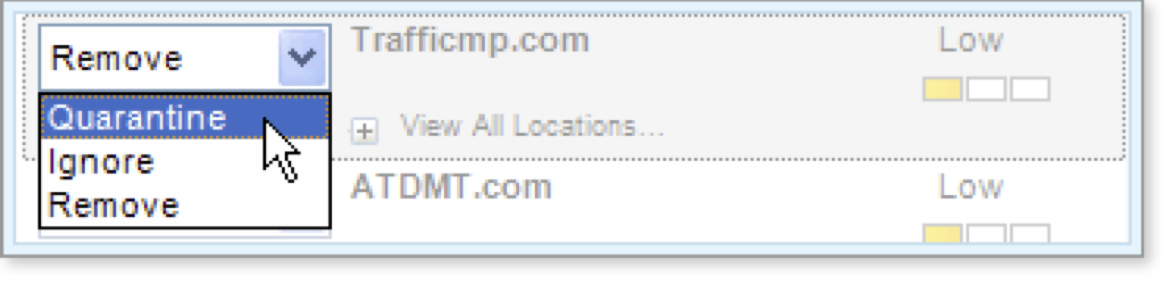
Tip: To mark all the items on the list for quarantine, you can select Quarantine All from the action menu at the top of the page.
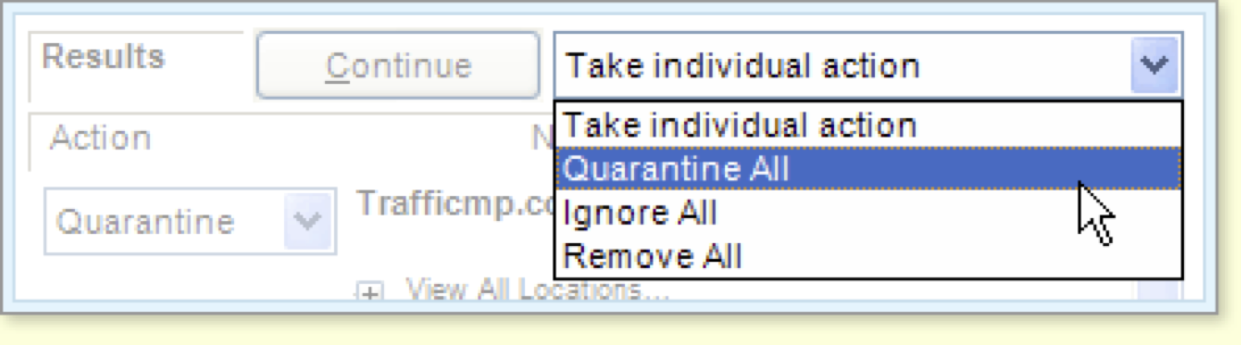
-
Once you've designated all the items to quarantine, remove, or ignore, click the Continue button at the top of the page.

The Norton Spyware Scan window shows final results of the scan, including information about the number of items that were quarantined, removed, and ignored.
-
To view and work with the items that are quarantined, click the View Quarantine link on the Last Completed Scan page.
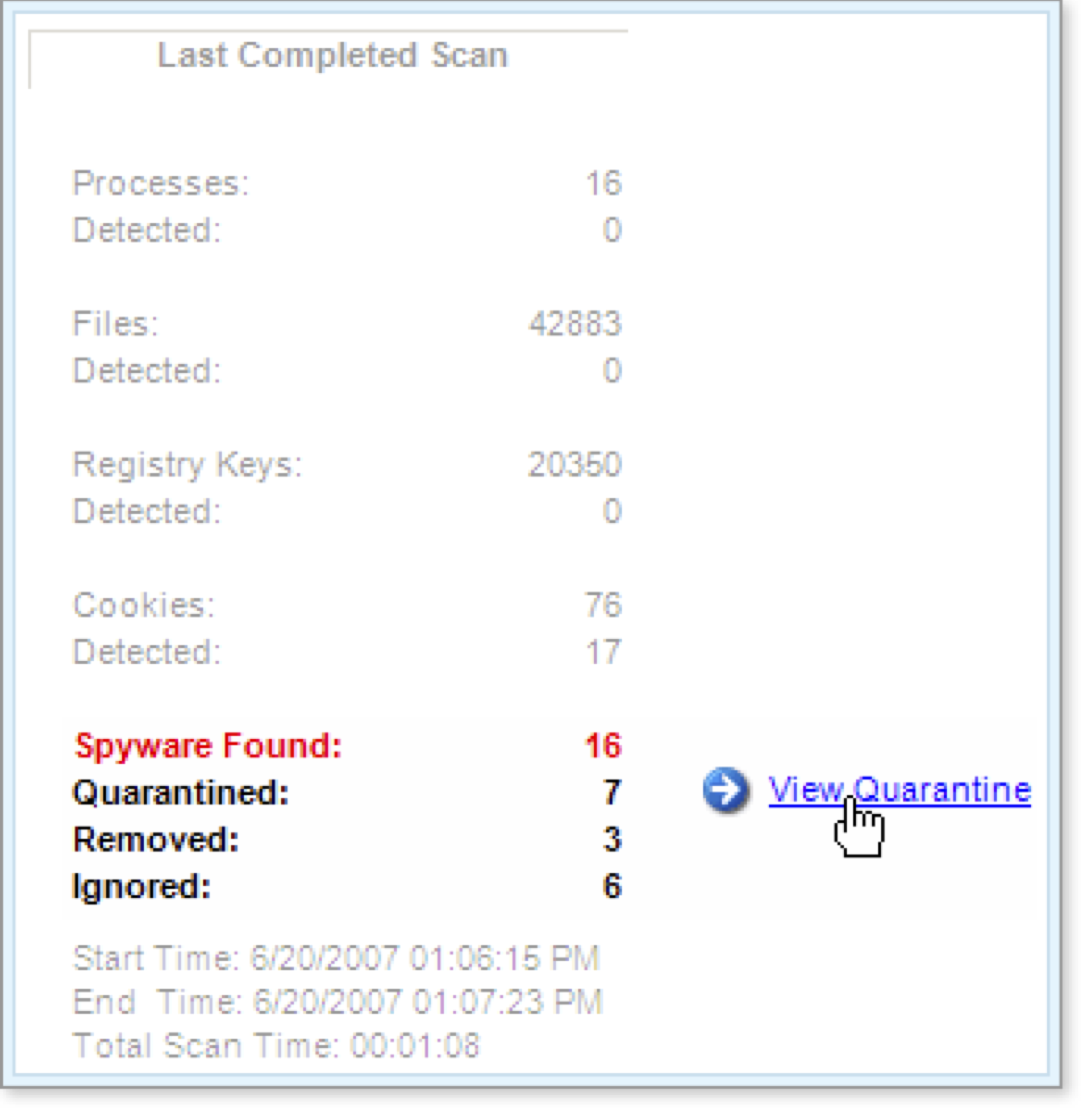
The Quarantine page is displayed, showing a list of all quarantined items.
-
To completely remove quarantined items from your computer, check the desired item or items on the list, select Permanently Remove All Checked Items from the pull-down menu, then click the Continue button.
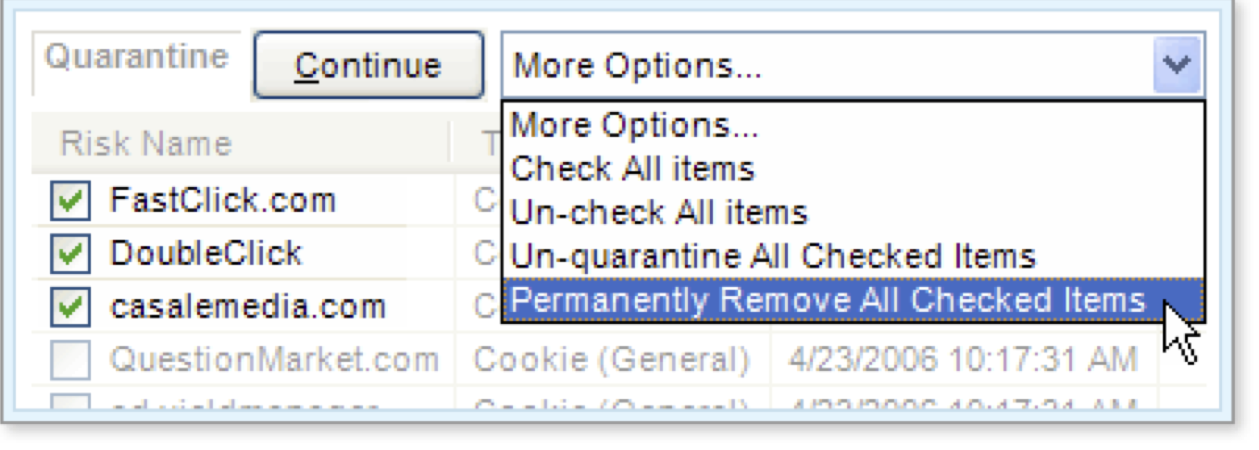
The selected items are completely deleted from your computer.
-
To restore quarantined items to use on your computer, check the desired item or items on the list, select Un-quarantine All Checked Items from the pull-down menu, then click the Continue button.

The selected items are removed from quarantine and can now be used. They're no longer isolated on your computer and will be detected in future Norton Spyware Scan.
What's Next
Update Norton Spyware Scan on a regular basis to ensure that it works as effectively as possible to keep your computer free of spyware.
Words to Know
- Quarantined item: a file or other item on your computer that online protection software has determined to be infected. After cleaning the infection, the online protection software modifies the item so that the file system can no longer access it. The quarantined item remains on your computer, so that you can restore it to its original location if you choose.
- Spyware: software, typically installed on your computer without your permission, that can track personal information, serve as an unauthorized entry point for a remote user, or transmit data to an external source.