Using Norton™ Antispyware
| What Is Norton Antispyware? | Scanning Your Computer | Removing Undesirable Software | Quarantining Suspect Software | Keeping Norton Antispyware Up To Date |
Removing Undesirable Software
After Norton Spyware Scan scans your computer, the scan results display lists all the items detected. It's highly recommended that you find out more about each item before you have Norton Spyware Scan remove anything from your computer. In addition to viewing details about specific items in the scan results list, as described in Scanning Your Computer for Spyware, you can also learn more about suspicious software from the following sources:
-
Product web sites: Look for more information on a particular piece of software on the web site of the company that provides that application.
-
The Internet: Search the Internet for more information about the software.
Here's How
-
Run the Norton Spyware Scan to detect any spyware or other suspicious software on your computer. (Remind me how.)
-
After you research an item and decide that you want to remove it, make sure that Remove is selected on the pull-down menu next to that item on the scan results page.
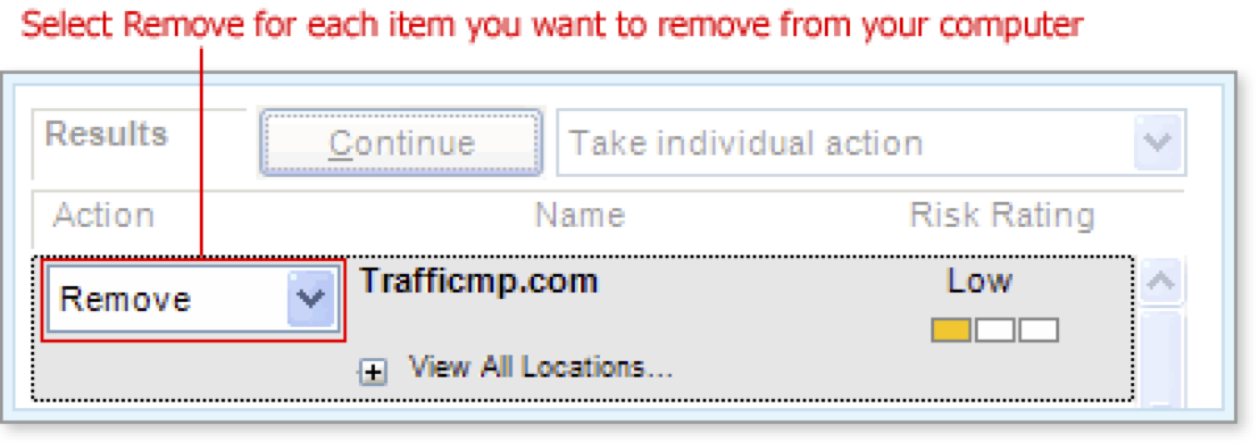
Tip: All items that Norton Spyware Scan detects during a scan are marked Remove by default.
-
Click the Continue button to remove the selected item or items.

Removed items are completely deleted from your computer at this point.
What's Next
During a scan, Norton Spyware Scan may identify some items that you want to quarantine rather than remove completely.
Words to Know
- Spyware: software, typically installed on your computer without your permission, that can track personal information, serve as an unauthorized entry point for a remote user, or transmit data to an external source.